|
|
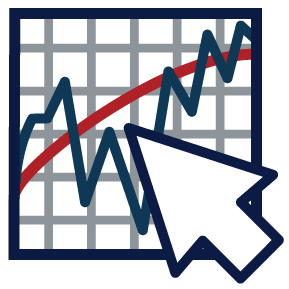 Hey there, blog authors! Welcome to our Sample Article. I've put this hidden article together to help make sure you're fully aware of all that Composer (our blogging system) can do, and perhaps to remind you of some of the features that are available through the platform. I'll provide a number of examples, specify some guidelines and share our blogging best practices for you here. As things change over time, I'll make updates to this sample article re-share the link so that you can take a look. Alright, let's dive in.
Hey there, blog authors! Welcome to our Sample Article. I've put this hidden article together to help make sure you're fully aware of all that Composer (our blogging system) can do, and perhaps to remind you of some of the features that are available through the platform. I'll provide a number of examples, specify some guidelines and share our blogging best practices for you here. As things change over time, I'll make updates to this sample article re-share the link so that you can take a look. Alright, let's dive in.
For starters, let's talk about the image I included above (the one of the StockCharts logo). By default, the first image (or chart) in your article will be used as its "preview" image. This will appear in the blog roll and will be used on social media channels like Facebook, Twitter, etc. However, we encourage you to choose a specific, attention-grabbing "preview" image for your articles if possible (many of you already do a great job of this). This can sit at the beginning of the article, aligned on the left as you see above.
When including a preview image at the top of an article, here are some guidelines to keep in mind:
- Set the "float" to "left" (this will align the image on the left side of the article and allow the text to wrap around it)
- Set a width no larger than 300px (this applies only to your small preview image, not others throughout the article)
- Remember, we're here to help! If you have any questions, want help finding an image, want help sizing it appropriately, or want to make sure it's formatted correctly in Composer, just let me (Grayson) know!
- Also remember, the preview image cannot go before your "headlines" if that feature has been enabled in your blog (ask Grayson if you have questions about this)
Organization is crucial in your articles. Giant blocks of text and long paragraphs with no separation are not ideal. We've built in a variety of text formatting styles that you can use to organize the content in your articles and structure them in a more engaging fashion. Let's take a look at those.
This is a level 1 heading
You can turn normal text into a level 1 heading by using the dropdown menu in the top left corner of the Composer text editor. Keep in mind that headings (1, 2 and 3) are bolded by default in the article, so there's no need to add additional bolding to the text in Composer.
This is a level 2 heading
You can turn normal text into a level 2 heading by using the dropdown menu in the top left corner of the Composer text editor.
This is a level 3 heading
You can turn normal text into a level 3 heading by using the dropdown menu in the top left corner of the Composer text editor.
Standard paragraphs like this one are added each time you hit "Return". The paragraphs use a serif font with specific sizing that we have carefully researched and applied. To add emphasis throughout your article, we encourage you to bold specific words, which will make them much thicker to help those bolded words stand out to your readers as you can see!
For even more emphasis, you can use a blockquote. This is a great way to highlight a particular line in the article that you feel is important to the overall message. The blockquote button is at the top of the editor to the right of the bulleted list button.
We also encourage you to add hyperlinks when possible throughout your articles to make them more dynamic. To do so, use the "link" button at the top of the editor. You can simply paste in full links if need be, but please consider the length of your copy and pasted links when writing your articles. Excessively long links can become quite the ugly mess...
To provide some separation between sections in your article or add a visual break, try including a horizontal line. The horizontal line is grey, 3px thick, and matches the colors used throughout the rest of the site. You can see an example of a horizontal line below.
Lists: Bulleted and Numbered
You may want to include different types of lists in your articles. We have two options in Composer, a bulleted list or a numbered list. First, let's take a look at an example of a bulleted list.
- This is the first line in the bulleted list
- This is the second line
- This is the third line in the bulleted list, which I will intentionally make a bit longer to help you see the line height of the text that is included in the bulleted list format of our articles
Now that you've seen an example of the bulleted list styles, let's take a look at a numbered list.
- This is the first line in the numbered list
- This is the second line
- This is the third line in the numbered list
The two list types use very similar styles, but depending on the content included within the list, you can choose whether it needs to be numbered or can simply be a bulleted list.
Images
Another important component of your articles is the handling of images. We've set a maximum width on all images so that they cannot extend beyond the width of the article. This also means that images shrink as the screen size shrinks. Reading an article on your phone? You'll notice that the images are only as wide as the screen. Mobile-friendliness is crucial to priority placements and high ranks on Google, Facebook, Twitter and more, hence the automatic scaling of images in our articles.
As you most likely know, StockCharts charts are actually "png" images. When a chart is included in an article, it is in a similar format to any other image you add to the article. This means that charts will also be horizontally scaled as the screen shrinks.
The width of our articles is set to a maximum of 961px. This means that the widest an image - or a chart - can be without being horizontally compressed is 961px. With that in mind, we recommend a chart width of 900px as the ideal size. That makes it easy for you (900 is an option on the SharpCharts workbench), and it will guarantee that your charts will be "full size" on most screens.
For an example of a wide image that is being "fit" to the 961px width of an article, check out the picture below.
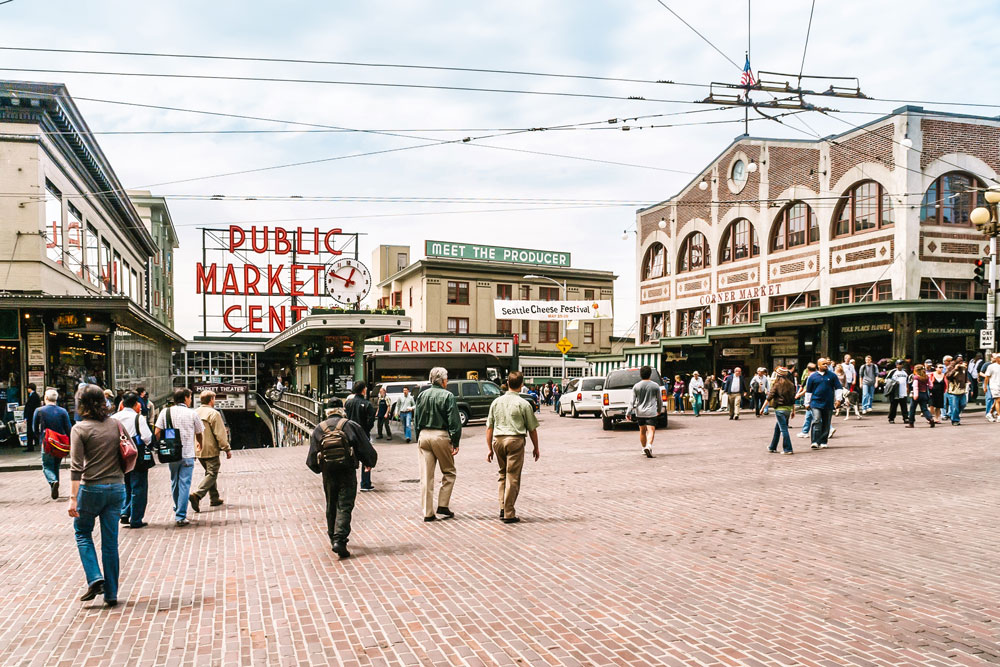
This is a paragraph uses a special class of "subnote" to turn it into an image caption. The smaller text and grey color makes this stand out as something different from just another paragraph below an image.
This is a paragraph below the sample image above to see how it looks when an image is placed between a bunch of text in two separate paragraphs within the article.
Videos
Here's an embedded video for you to watch.
A special list of social icons
Here's a special list of social icons that you can use to promote your Facebook, Twitter, LinkedIn or other public profiles that you want people to follow you on.
Now, about your signoff
This is an important piece of your article, something that's consistent across all posts and should be uniquely yours. It doesn't have to include every piece of information about you and your background because we cover that in the "About the Author" piece just below it. However, it should provide a quick summary of the important points. It should also include your "tagline" if you'd like to create one. It's best to put your tagline in italics, then bold your name. The information you include below your name can be structured in quite a few ways, and I can help you create (or improve!) that if you'd like. For example, I've used the hidden "subnote" feature as part of my signature below.
Trade with purpose, trade with poise.
- Grayson Roze
Business Manager, StockCharts.com
Author, Trading for Dummies (Wiley, 2017)
Author, Tensile Trading (Wiley, 2016)

