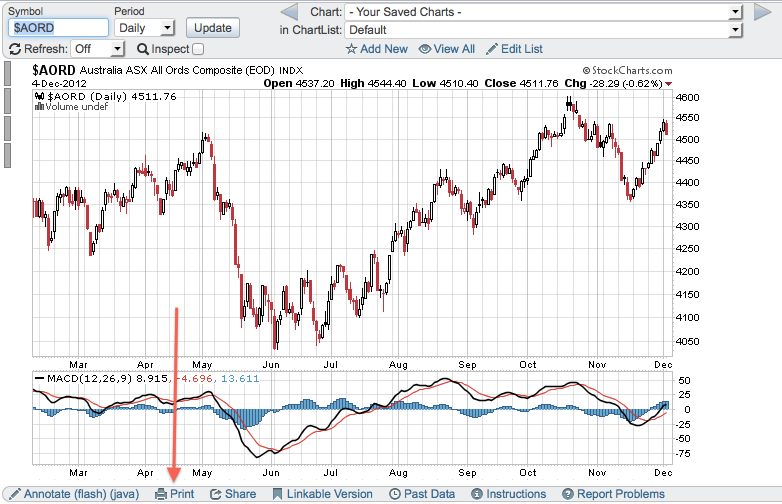|
|
We've added a special "Print" feature to our SharpCharts Workbench that allows you to print out just your chart without all of the extra buttons, banners and icons that you see on the workbench itself. We recommend that people do not use the "File / Print" menu command in their web browser but instead use the method described below to print out our charts.
Click on the "Print" link directly below the chart
Select print options and print the chart
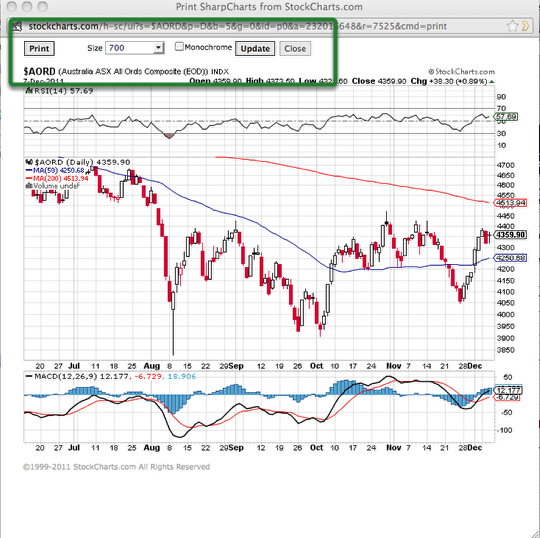
The chart will come up in a smaller window. Select your print options. You can specify a chart size and, monochrome if you want to print a black and white chart. Click "Update" then click on the "Print" button. Your chart will then print!
(Note: If these steps don't work for you, you can try right clicking the chart and select "Save Image As..." to save it on your hard disk, you can then open and print out the download file using an image viewing program.)