|
|
Many of our users have requested the ability to customize CandleGlance charts and the capability has arrived. Below you will find the steps to create your own customized CandleGlance view.
Create the ChartStyle
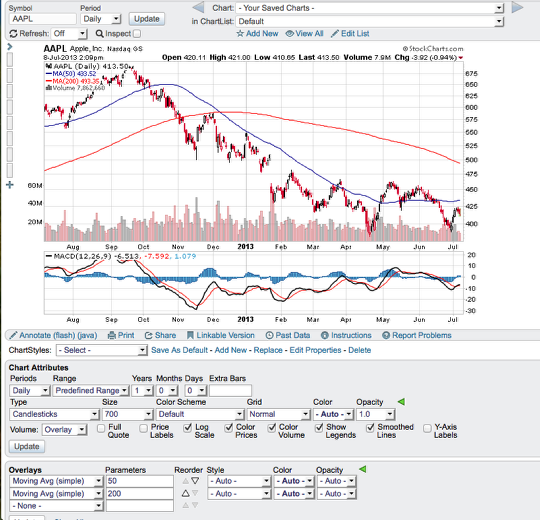
The first thing you want to do is create a chart that uses the exact settings, indicators and overlays you want to use with the CandleGlance view. To do that open up any SharpChart and make the changes to the chart so it appears how you want.
Save the ChartStyle
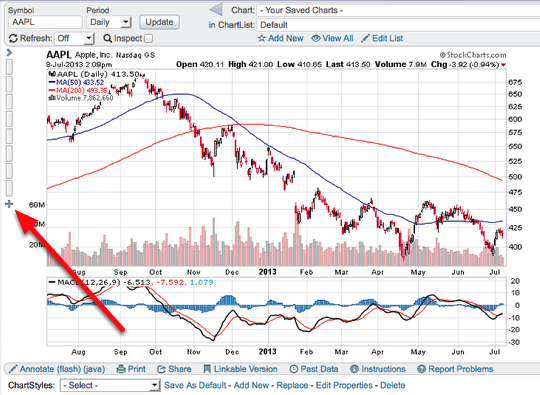
Once the chart has been created with the exact ChartStyle you want to use for CandleGlance you are ready to save the ChartStyle. To save the ChartStyle click the plus sign icon on the left hand side of the chart.
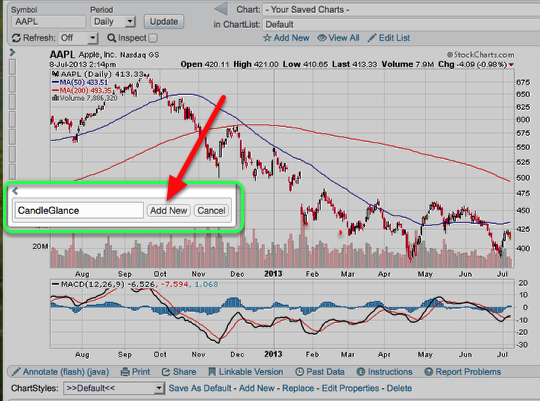
A pop-out window will display and you want to type in CandleGlance (all one word) just as I spelled it in this step and click "add new".
Check CandleGlance Page
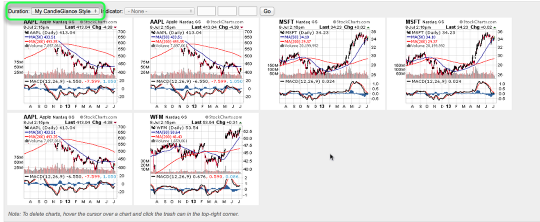
Now that the ChartStyle has been created open up the CandleGlance view and confirm that your style appears. Make sure that the "duration" drop-down says My CandleGlance Style.
If you have any trouble creating your personal CandleGlance ChartStyle please email support.


Posted by: Ted Simpson April 04, 2014 at 04:42 AM