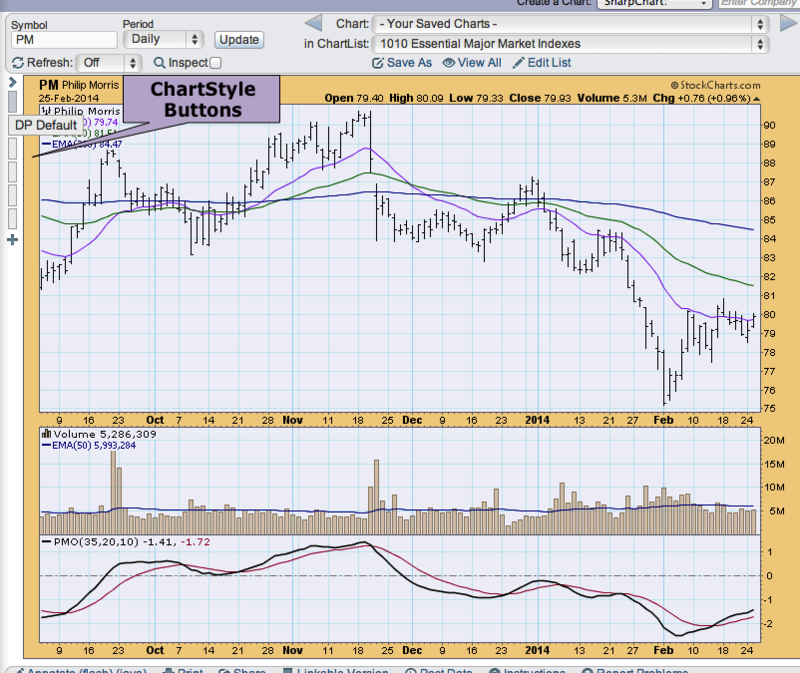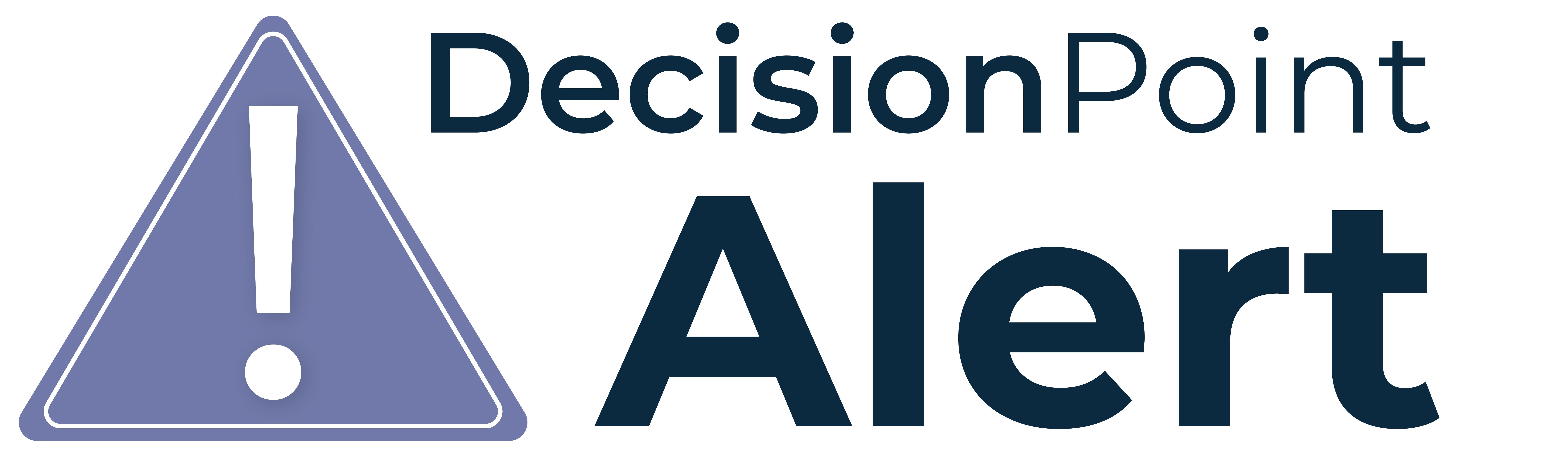
For many of us who have migrated to the Stockcharts.com SharpCharts workbench, there is a major difference between the SharpCharts "default" chart style and the DecisionPoint.com ChartTool style. One of the first things I did when I opened my Stockcharts.com account was set-up my own DecisionPoint Chart Style. This way whenever I create or open a new chart, it comes up looking the way I'm used to. My "default" Chart Style is below.
(Click here for a live version of this chart)
The reason I chose this is simple: this was the default style in the DecisionPoint ChartTool for any symbol selected. I'm partial to our colors and OHLC bars versus candlesticks, I like to see the volume along with the moving average for volume overlayed and of course, the PMO is the primary indicator used for all DecisionPoint analysis.
For those who are happy with the style I have above, you can simply click on the link to the live version and save that style as your default or under another ChartStyle name. Or tinker with this style, maybe change from OHLC bars to candlesticks or remove volume or add another indicator, etc. After you've made it "your own", save the ChartStyle.
To save a style as your "default", click on "Save As Default" link. When you do this, any time you create a chart, the settings you saved as your default will always come up.
What if you don't want it as your default, but want to save it for future use? Or you want to set up multiple ChartStyles? For example, I have styles for indicators, 10 minute bar charts, weekly charts, etc.
Next to "Save As Default" is "Add New". Click on that. You'll be given a chance to name the ChartStyle for use later.
So, now you're asking what the "Button #" drop-down is all about. To select a saved ChartStyle, you can select it in the "ChartStyles:" drop-down menu and if you choose to, you can select it using the buttons at the top left of your chart. In the graphic below you can see that I put my cursor over the second button and it shows the name "DP Default". If I click that, I get the style I saved as "DP Default".
The final ChartStyle function is "Replace", you would select this if you wanted to update a saved ChartStyle, not create a new one.
A "default" ChartStyle is only the beginning. Creating a list of ChartStyles and taking advantage of the ChartStyle buttons will allow you to customize and ultimately increase your productivity by making it easy to access the ChartStyles that work for you.
Happy Charting!
Erin