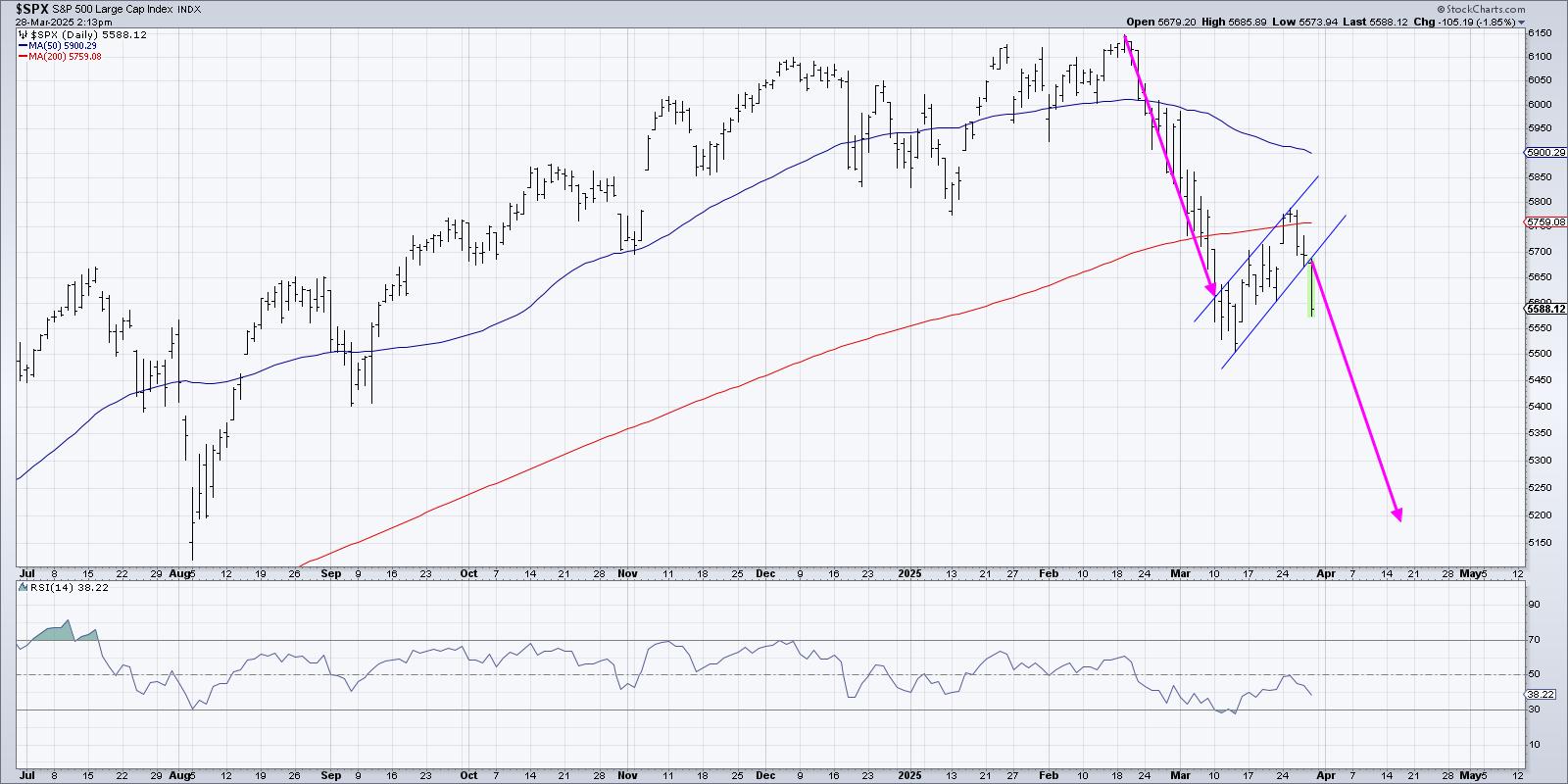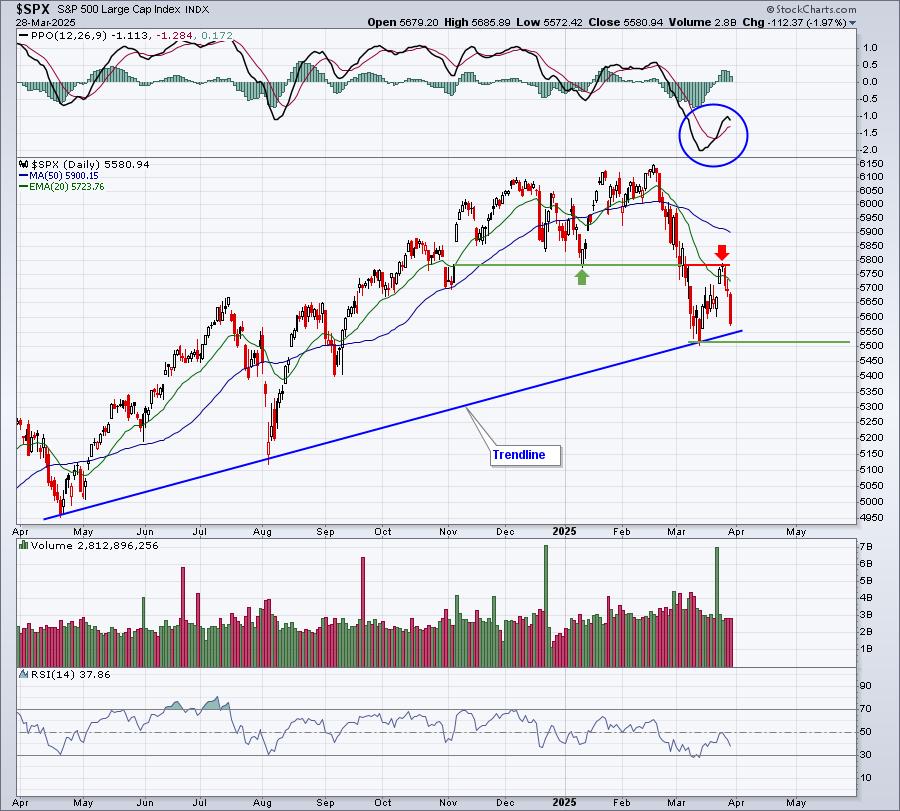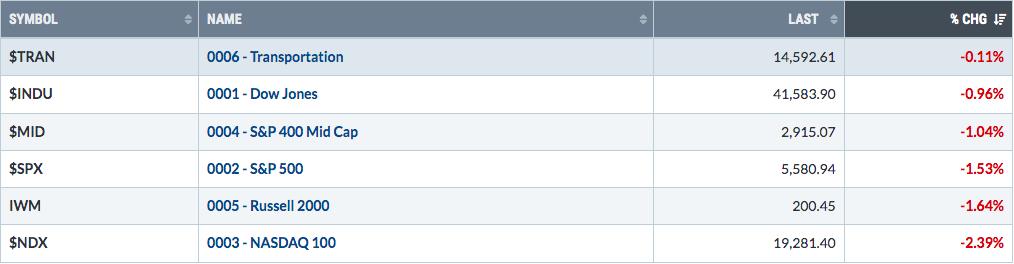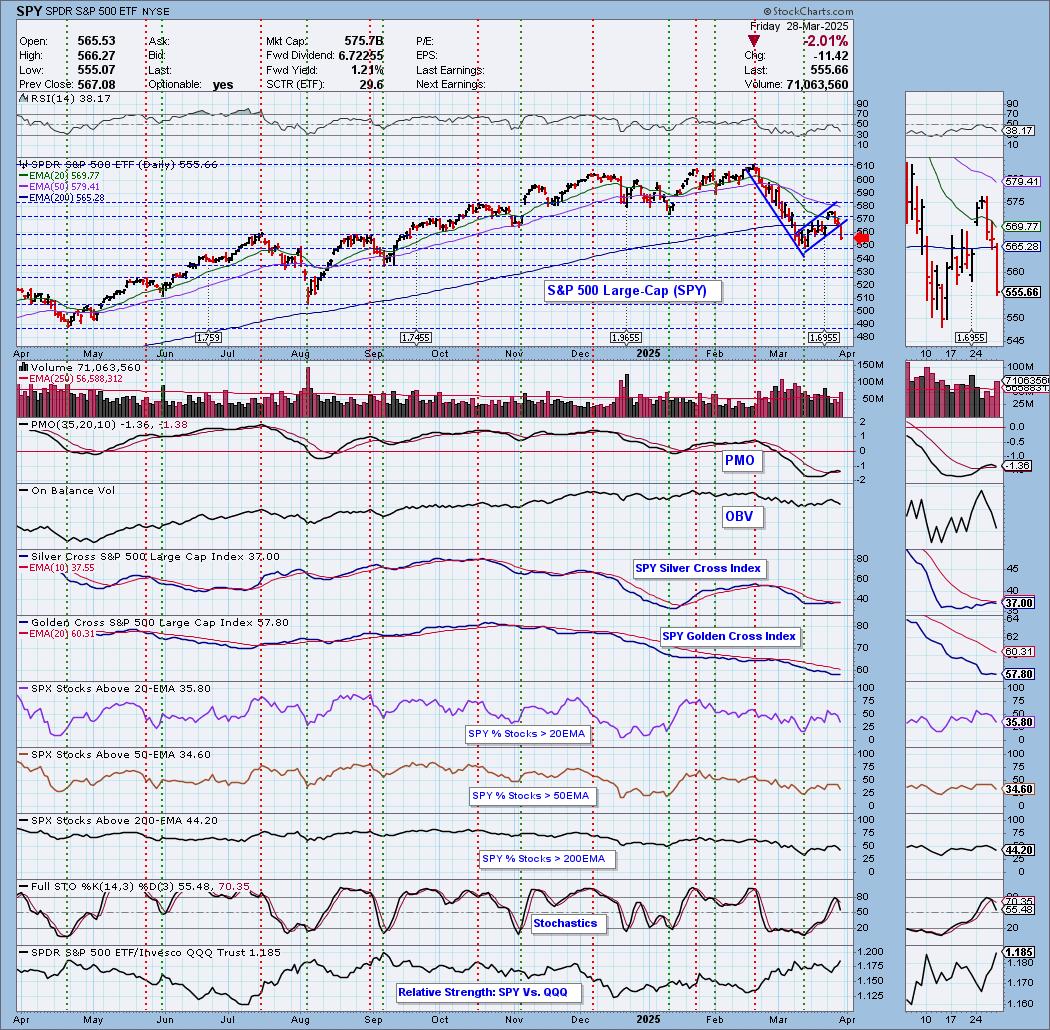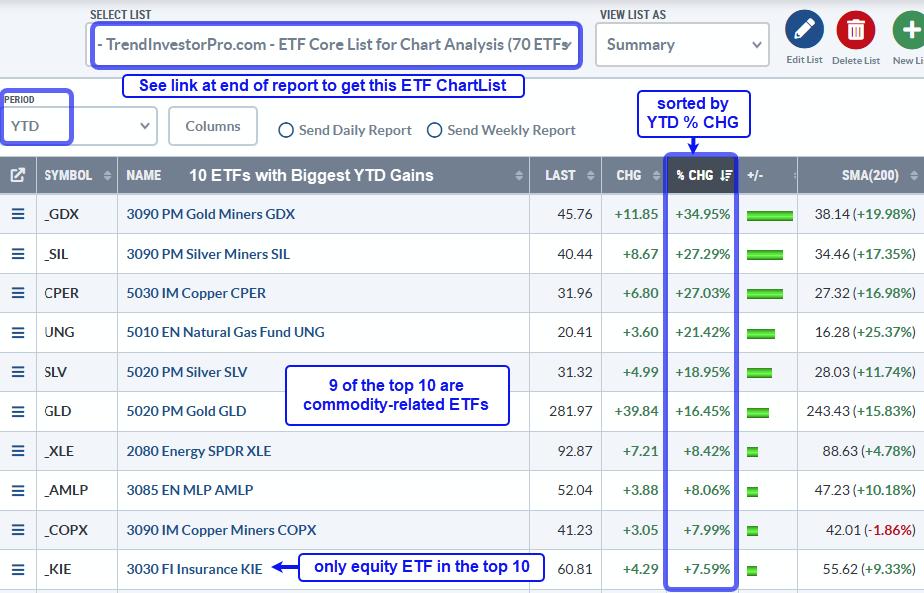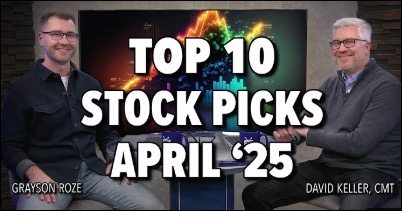First of all,
Thanks to everyone who chose to attend the Toronto SCU101 and SCU102 courses on the weekend. We had a fun time presenting and I know many of the attendees were surprised by some of the hidden gems that were hiding in the website. We had new attendees through 12 year members and while each learned a lot, some long time attendees were surprised at how many new developments have been built into the website that they were unaware of.
Let me point out one link that was installed this weekend specifically for Canadian sectors.
If you click on the free charts tab a couple of new Canadian links will be found on the free charts page. After clicking on the link you will see this page. Then click on the link I've pointed to with the blue arrow for PERFORMANCE CHARTS for the Canadian Sectors. I'll cover the second new link in a separate blog article.
With the Canadian S&P Sector Indexes PerfChart link, you can immediately see how the different sectors are performing compared to the $SPX. Why don't I use the $TSX? Well, the $SPX is a boat anchor of an index that can't be moved by one stock. The $TSX has had single stocks or sectors take over the index like Nortel in 2000, the energy sector in 2008, or the metals when they downdrafted in 2011.
So I like the $TSX, don't get me wrong. But by comparing our sectors to the $SPX, you can quickly see how good each sector is compared to the worlds largest index of blue chip companies. By clicking on it, this is the chart you can see after selecting histogram mode in the bottom left. By depressing the $SPX box top left, you can see how the sectors have performed with all the functionality of the Sector Summary Perf Chart that the Stockcharts home page has for the US sectors!!! How sweet is that? By unclicking the $SPX you can see the absolute performance based on the number of days you select on the slider.
So the Bottom left arrow allows you to change from line mode to histogram mode.
The Bottom Right arrow (Right Clicking) allows you to select the time period. In this case I have changed it from 200 days to 62 days. Or you can double click and type in the number of days.
The third arrow is the Red Arrow up top. By right clicking on the chart, you will get a drop down box that you can select 'show cycle line'. By choosing this, you can drag the yellow line till it 'best fits' the data. The sectors on the left are growth or'risk on' sectors while the sectors on the right are usually considered 'safety or Risk off sectors'. When the left sectors are outperforming, this is very good for Canada and Canadian stocks.
Why is this so important to look at the markets this way? Well, in order for you to do better than the index, you usually need to be in sectors outperforming the $SPX or $TSX. The best way to find those is by using these types of charts call PerfCharts.
I will update another link on the free charts page for looking at Canadian Sectors in CandleGlance view. See if you can find it, but I will blog about it next.
Good Trading,
Greg Schnell, CMT.