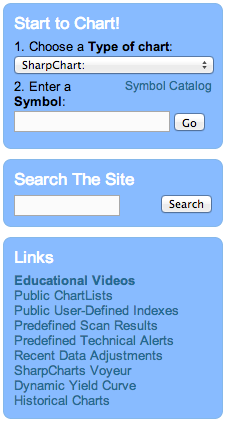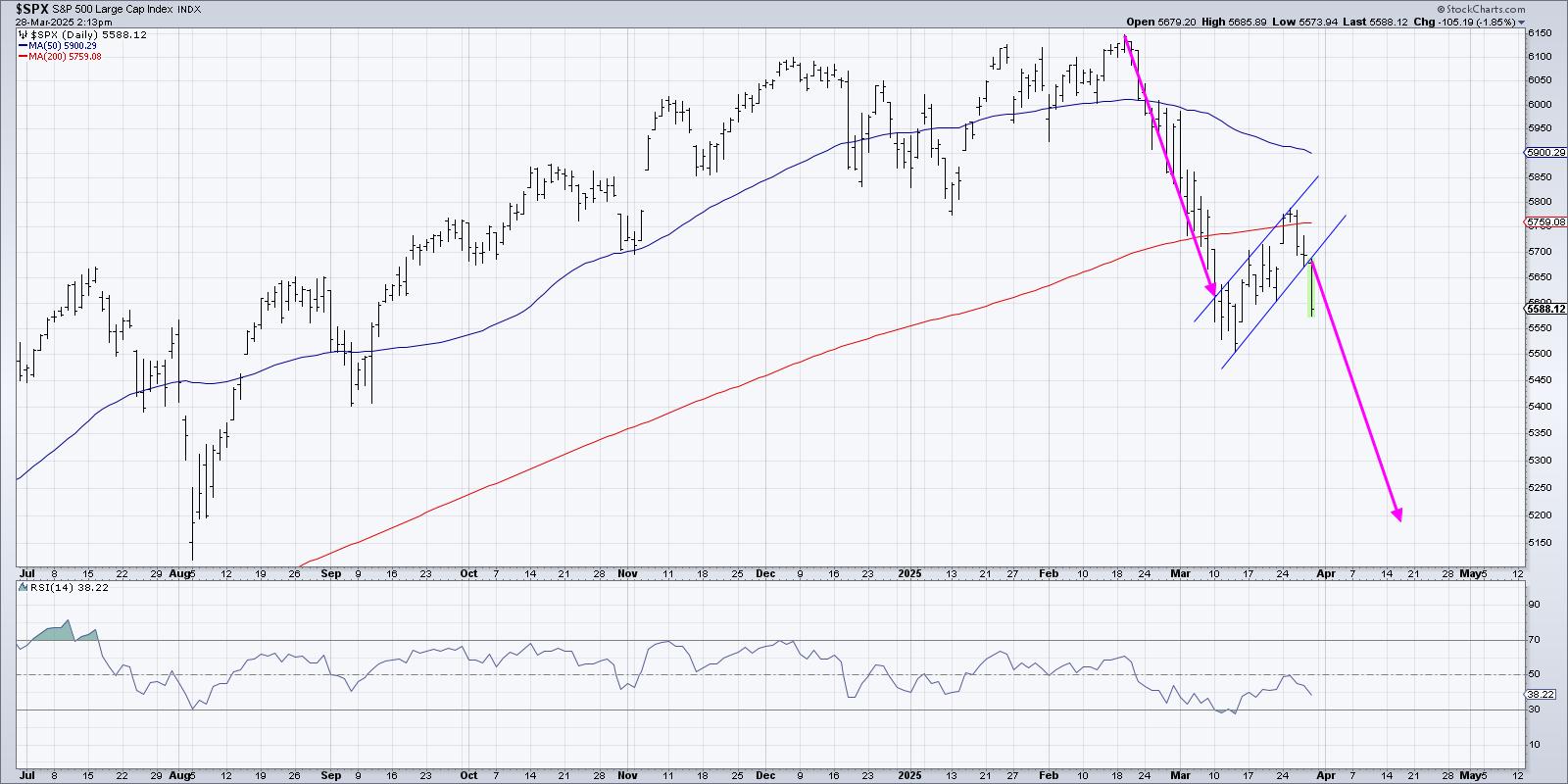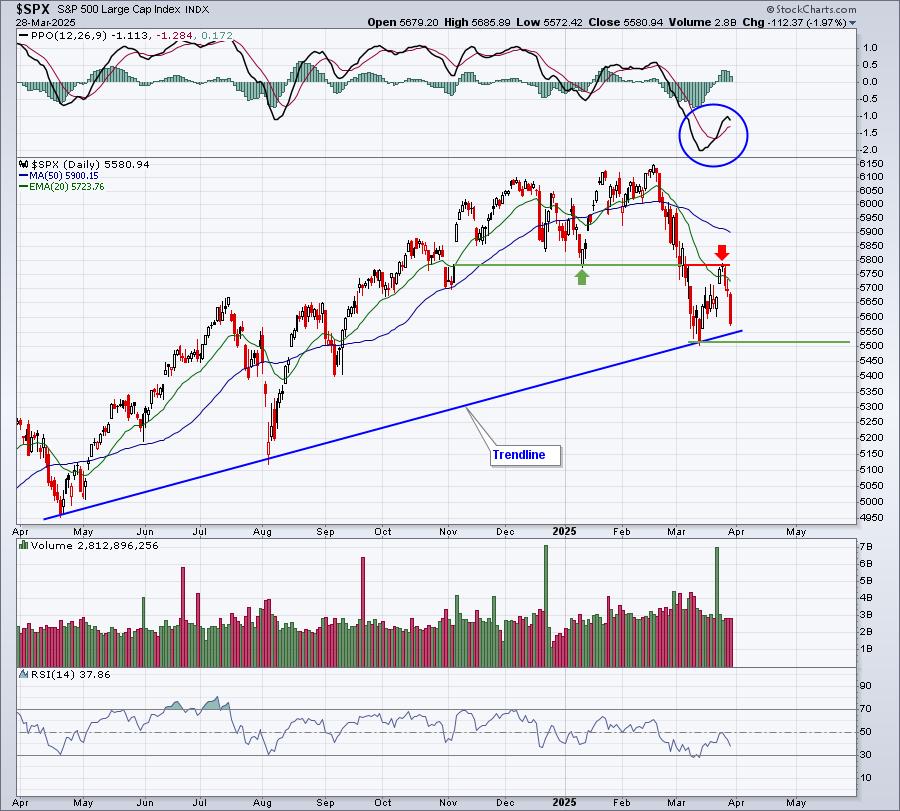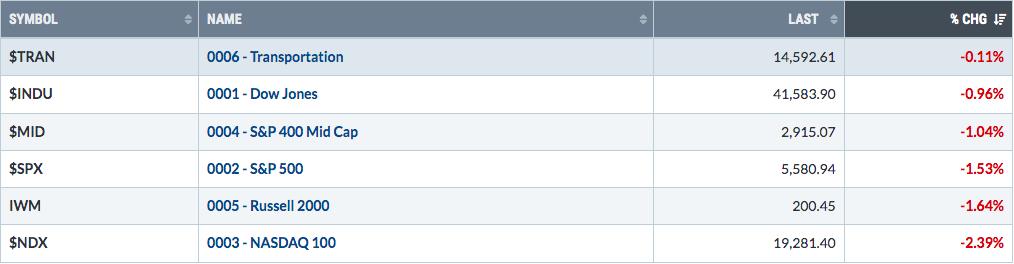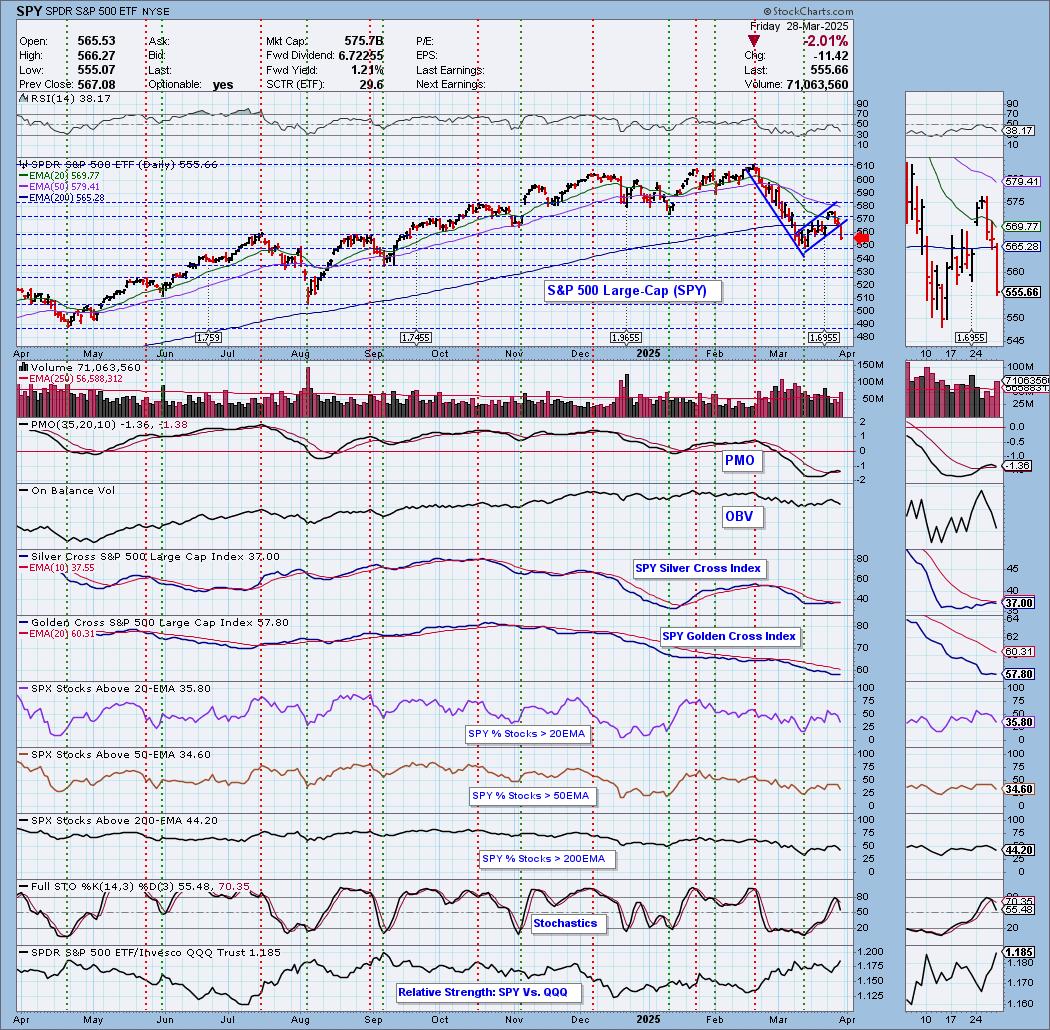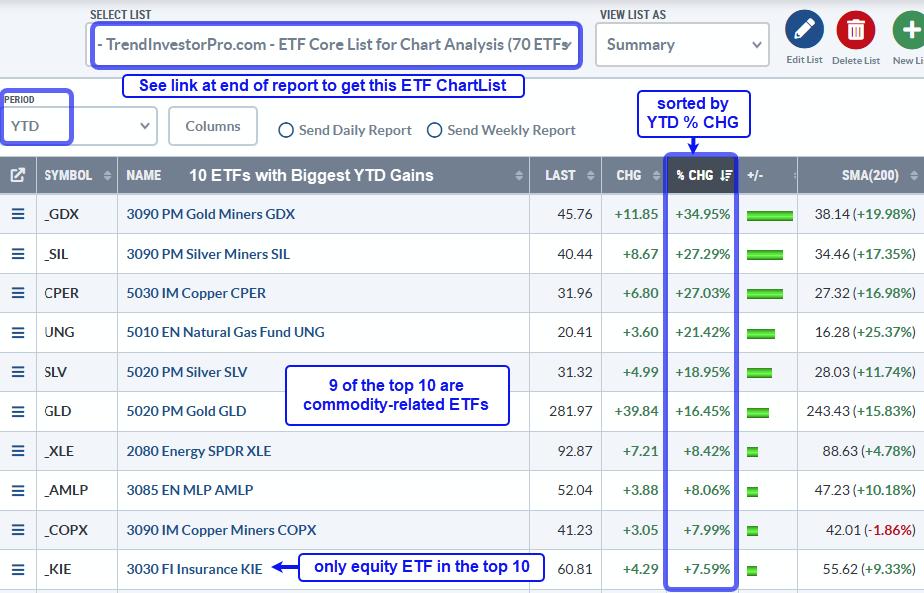So now we keep finding these strong stocks. That is fun. However, one of the common emails I have received is that these stocks are too extended to buy. So this chapter will look for the pullbacks on the strong stocks. Let's get started. Go to the members tab, scroll down to the Scan section and click on create a new scan.
I will leave all the instruction on how to insert the title and the comments out of this article. We are going to focus on the lines of code.
I want to point out another great resource on the StockCharts website. The public chartlist area has a huge amount of individual work being posted every day. I would encourage you to scroll through this public list at any time. They have excellent variety in demonstrating methods to display data. Some of them use unique indicator settings. Recently, I was reading through Joanne Klien's work. She is the number one ranked Public Chartlists author. She has 1200 followers and her vote totals are a full factor higher than most others. Unbelievable! How does this fit within this article?
Well, Joanne likes to use a Stochastics setting that is a little different (more responsive) than the default. When I decided to try her settings on the SCTR 25% chartlist, it works great! I did not have a good method for trading retracements. She does. Head over to the public chartlist and read through her work. She posts daily and helps readers understand her investing style.
You can find the link on the home page in this blue box section. Public Chartlists. You'll find Joanne Klein at the top of the list. So we are going to write a scan using her settings on the Slow Stochastics as a guide. This should help you understand that you can change the scans from the defaults and you can tweak the scans for your style of trading. You can also use great ideas from others that have taken the time to share and post their work. Remember to vote for Joanne if you like her work!
First of all, clear out the scan criteria to get to a blank slate. Next, go down into the 'Chartlists' dropdown within the Scan Builder. You will need to select your 6020 Chartlist. Insert it into the scan criteria area.
So this will limit the search engine to just the stocks within that top 25% list. It has been a week or two since we started scanning for those stocks and merging them into the 6020 list. Some may have started to pullback.
Remove the 'and' from the front of the scan line. We need the square bracket to be first on the first line of code. The number of the 6020 Chartlist will be different for everyone. Mine is 33.
[favorites list is 33] //6020 SCTR GREATER THAN 75 SCAN.
Next we are going to scan for a technical indicator. The easiest way to find the format for the indicator is to select from the technical indicators or find a predefined scan in the Scan Builder. We are going to use the Technical Indicators dropdown list. Scroll down and select the Slow Stoch %K criteria. Click insert.
It should retrieve a line with the following and place it in the Scan Criteria section:
and [Slow Stoch %K(14,3) > 80.0]
So the 14,3 is a default value and this would look for readings above 80. We actually want the opposite. We want to look for symbols within our 6020 list that have pulled back to below 20. For information on the stochastics published by George Lane - See the well written article in ChartSchool by Arthur Hill. Stochastics.
We want to make it reactive, so we are shortening the period to 5 from 14. So this will only look back over the last 5 days. We also want to use a period of 1 so it does not smooth the results in the "Slow" Stochastics. I'll leave that there as the smoothing variable is well discussed in Arthur's article. Let's click inside the Scan Criteria box, and edit the settings for the Stochastics first. Let's change the (14,3) to (5,1).
and [Slow Stoch %K(5,1) > 80]
Now we need to talk about the scan engine. It needs a few things to perform for us. It needs an expression compared to an expression. Human phrasing for what we are scanning for in English might be:
Something > Some Level
Some Level > Something
Something = Some Level
Something crossing above Some Level*
* StockCharts has written an internal program that interprets an 'x' as crossing above today. When you think of something crossing above, the short way to write it is x.
When we view this dropdown line as a technical indicator, this is currently
" Slow Stoch (something) > 80 (Some Level)"
Let's change it to crossing above
"Slow Stoch (Something) x 80 (Some Level)"
in Stockcharts scan language
and [Slow Stoch%K(5,1) x 80]
Well the level we want to work with is 20, not 80 so let's make that change.
and [Slow Stoch %K(5,1) x 20]
Now this will find a symbol that has the Slow Stoch being less than 20 yesterday and now crossing above 20 today. But I actually want to have a trade ready to fire once it turns up. So how about showing me symbols that have fallen below 20. How do I do that? We don't have a command for crosses below. We have a command for crosses above. It is quite simple. We reverse the order of the expressions.
and [20 x Slow Stoch %K(5,1)]
So this reads: 20 crosses above the Slow Stochastics line. Pretty simple. Now we have reached what Joanne was visually scanning for. Strong stocks pulling back below 20 on the Slow Stochastics.
So this simple two line scan reads:
[favorites list is 33] //6020 SCTR GREATER THAN 75 SCAN
and [20 x Slow Stoch %K(5,1)]
You will need to check your syntax and save the scan. I used 6024.0 for my scan name. This is the first line in my Scan Criteria. When you save your scan, don't include the // symbols. When you start writing your comments, then you can use this as the first line of your scan criteria.
// 6024.0 Scanning for Oversold Stochastics in 6020.
Now you can write a bunch of comments that cover off what to do with the scan and where to put the results. We want to merge them into 6024. We want to run the scan again and replace the results in our temporary folder for stocks pulling back. Then we can use CandleGlance to look through the stocks. I know I have not covered off how to use the CandleGlance chartstyle settings or the main viewing daily chartstyle for the symbols as you save them in your chartlists. I will do that after we cover off one more scan for strong stocks pulling back.
Look through the results and see if you find these timely. Some people will enjoy this scan more because they are finding bargains rather than paying the highest price.
Next we'll cover off the simple scan of looking for symbols with an SCTR between 60-65 within our strong group. Remember, in order to be considered for this scan, the symbol had to be better than 75% at one time to get into the group. Now we are looking at them as they show a little weakness. This is the best way to control that we are not finding stocks that are just middle of the pack stocks. Try it on your own. You can title the scan 6024.1 Strong Stocks With An SCTR Pullback.
Good trading,
Greg Schnell, CMT