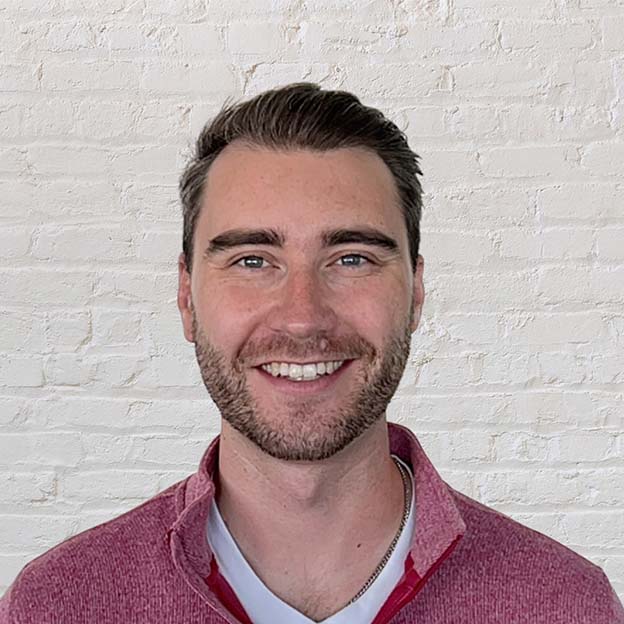Well folks, we're all seeing stars this week.
Well folks, we're all seeing stars this week.
And no, not because of that mind-bending +9.67% gain the Technology sector printed this week (although wowza, what a move). We're seeing stars because of a handy new site setting that just rolled out across StockCharts!
Now, most of you are already familiar with the "Create-a-Chart" bar – the big white search bar at the top of every page on StockCharts where you enter a ticker symbol and pull up a new chart. Up until now, the grey dropdown menu attached to that Create-a-Chart bar has defaulted to SharpCharts, our most popular tool for creating standard price charts. You've always had the option to click the menu and switch to another tool like GalleryView, Seasonality, CandleGlance or P&F. But for the most part, SharpCharts has been the go-to for the majority of our users.
This year, however, we've introduced two important new options to that menu: StockChartsACP (our full-screen, interactive Advanced Charting Platform) and Symbol Summary (a high-level overview for researching stocks and ETFs).
With those additions, a lot of you have asked for a way to change your "default" charting tool – the one you see in the Create-a-Chart bar across different pages on StockCharts. Thankfully, I'm here this week with good news for you.
When you open up that grey dropdown menu in the Create-a-Chart bar, you'll now see a little star icon next to the top entries in the list. Click the star and you'll notice that it changes from hollow grey to filled yellow, indicating that you've set that tool as your "default" menu option. Whatever you star as the "default" will be pre-filled in the menu on every page across the site.
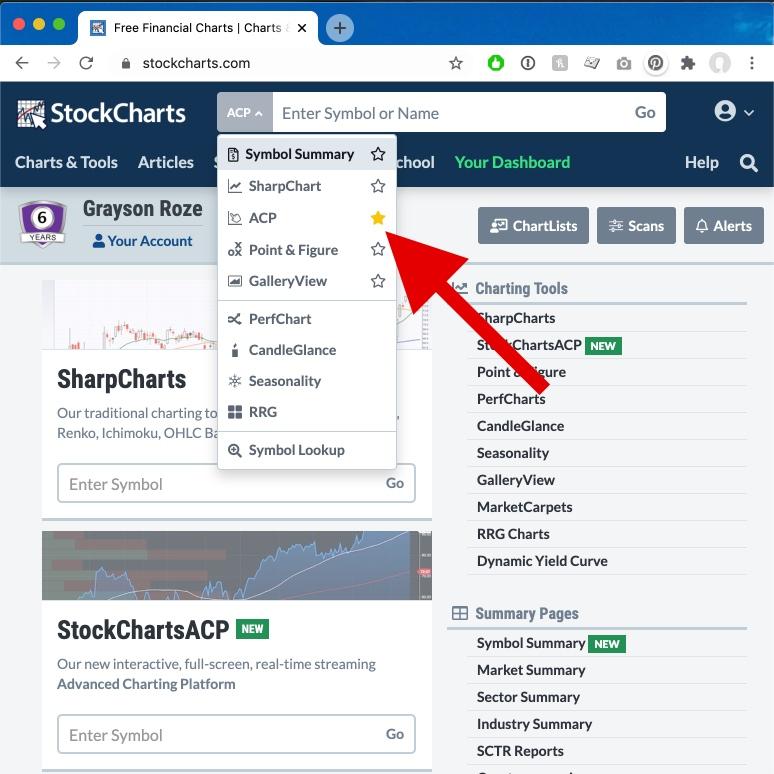
It may seem small, but this new menu setting gives you power to streamline your StockCharts experience and get you to your preferred charting tool as quickly as possible. With ACP and Symbol Summary joining other popular tools like SharpCharts, P&F and GalleryView, we want to make sure that you waste absolutely no time getting to the market view that you prefer. Little customizations like this help make StockCharts work better for you, and that's a big win in our book.
Now, one important thing to note is that this setting isn't actually tied to your account. Instead, the default menu option is stored in your browser. This is an important distinction because it gives you the flexibility to change your go-to charting tool depending on your device.
For instance, I personally love using StockChartsACP on my laptop, where I have plenty of screen real estate and can take advantage of all the high-powered, full-screen features that ACP has to offer. When I'm on my phone though, I find that Symbol Summary is my preferred tool. It's formatted perfectly for a smaller screen size and gives me all the data I want to see in one place when I'm looking up stocks or ETFs on the go.
So point is, have some fun! Play around and experiment a bit! See what works best for you on different devices. I think you'll find that customizing your StockCharts experience across platforms is a great way to make sure you can stay on top of the markets no matter where you are.
As always, if you have questions at all, drop our Support Team a note and we'll be happy to help you out.
Chart on, my friends.
- Grayson Roze
VP of Operations, StockCharts.com
Author, Trading For Dummies (Wiley, 2017)
Author, Tensile Trading: The 10 Essential Stages of Stock Market Mastery (Wiley, 2016)
Co-Founder, StockMarketMastery.com
Twitter: @GraysonRoze
Chart on, my friends.
Grayson Roze
- Director of Operations, StockCharts.com
- Author, Trading For Dummies (Wiley, 2023)
- Author, Tensile Trading: The 10 Essential Stages of Stock Market Mastery (Wiley, 2016)
- Co-Founder, StockMarketMastery.com
- Twitter: @GraysonRoze