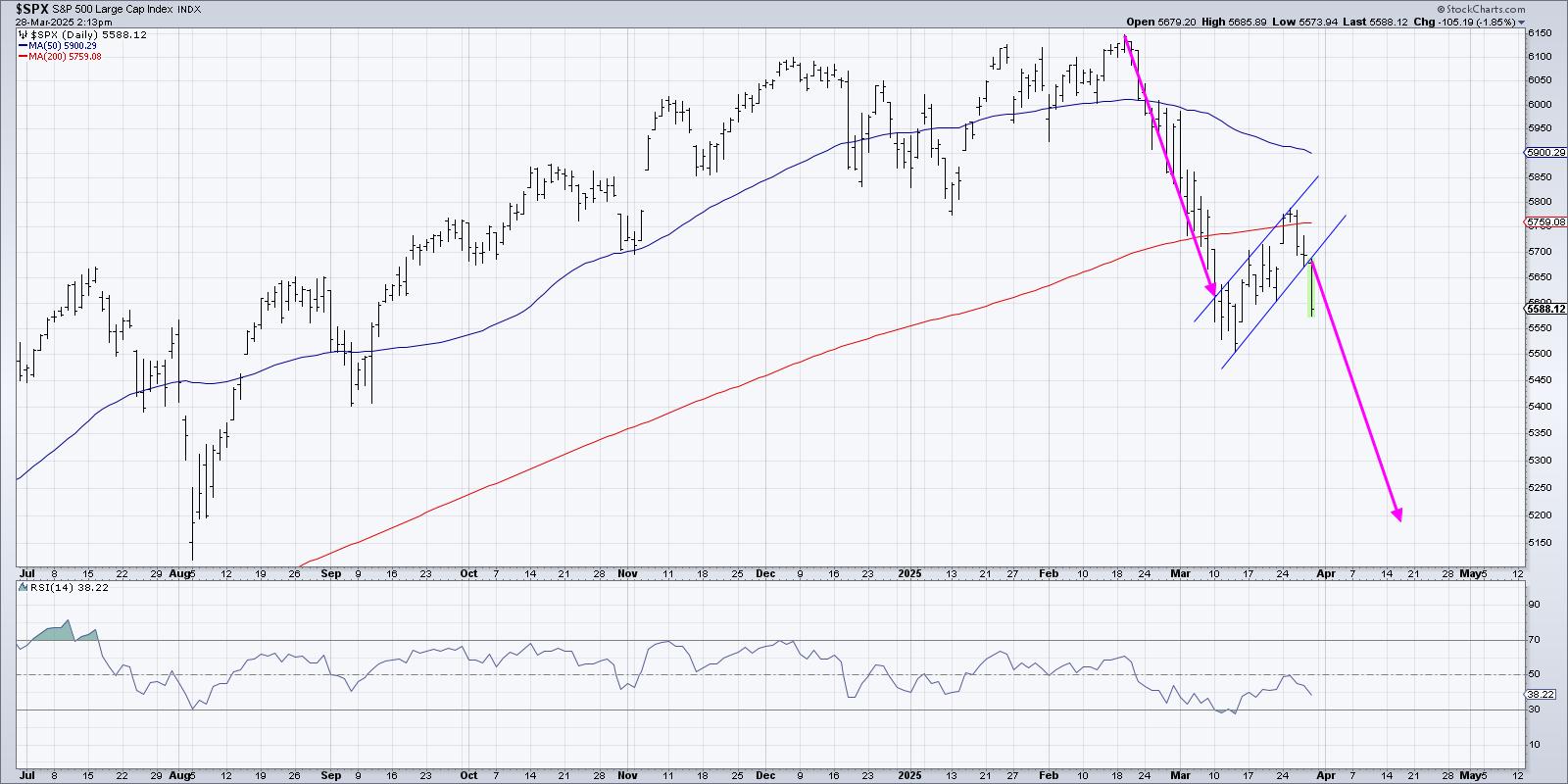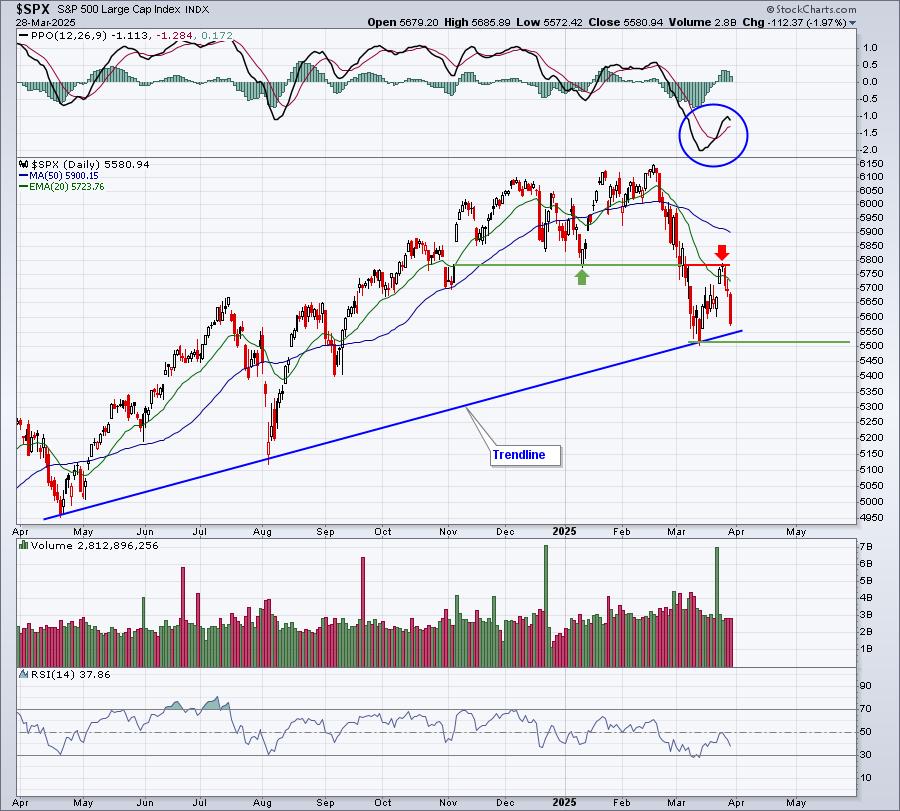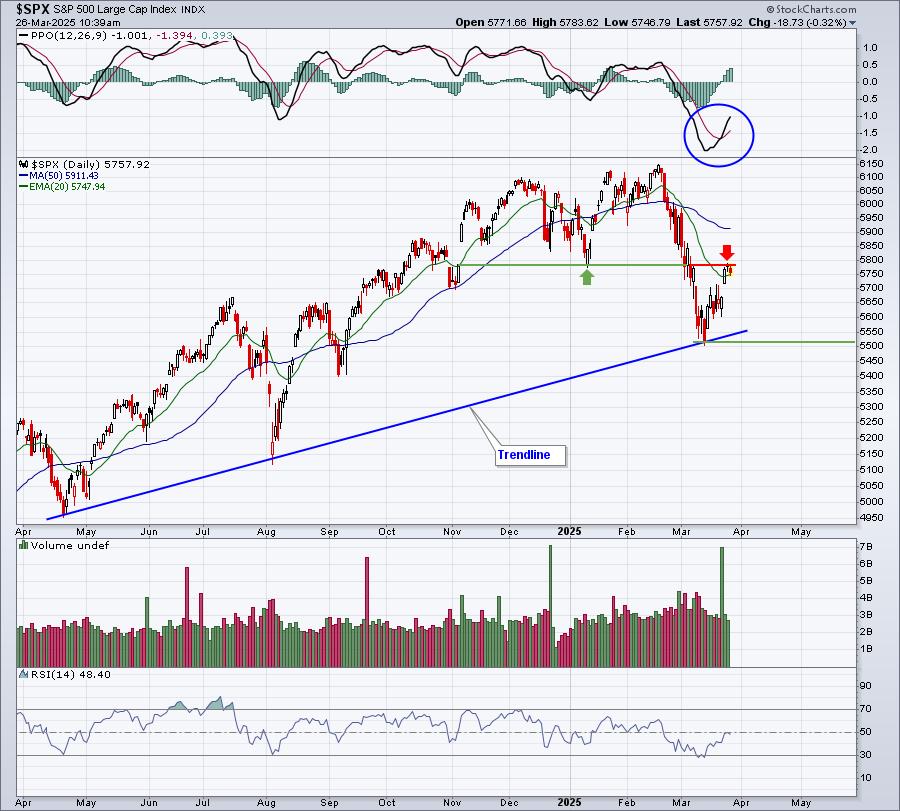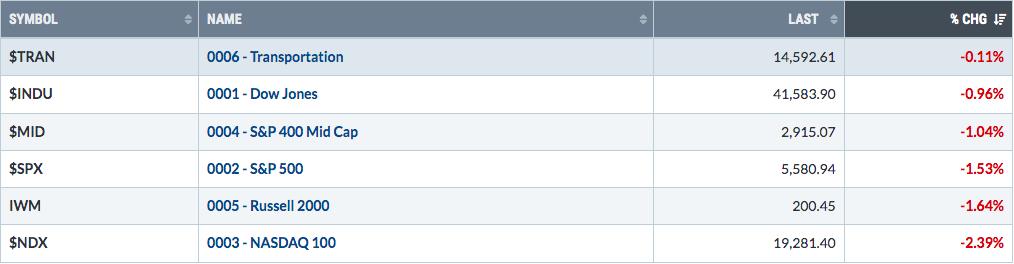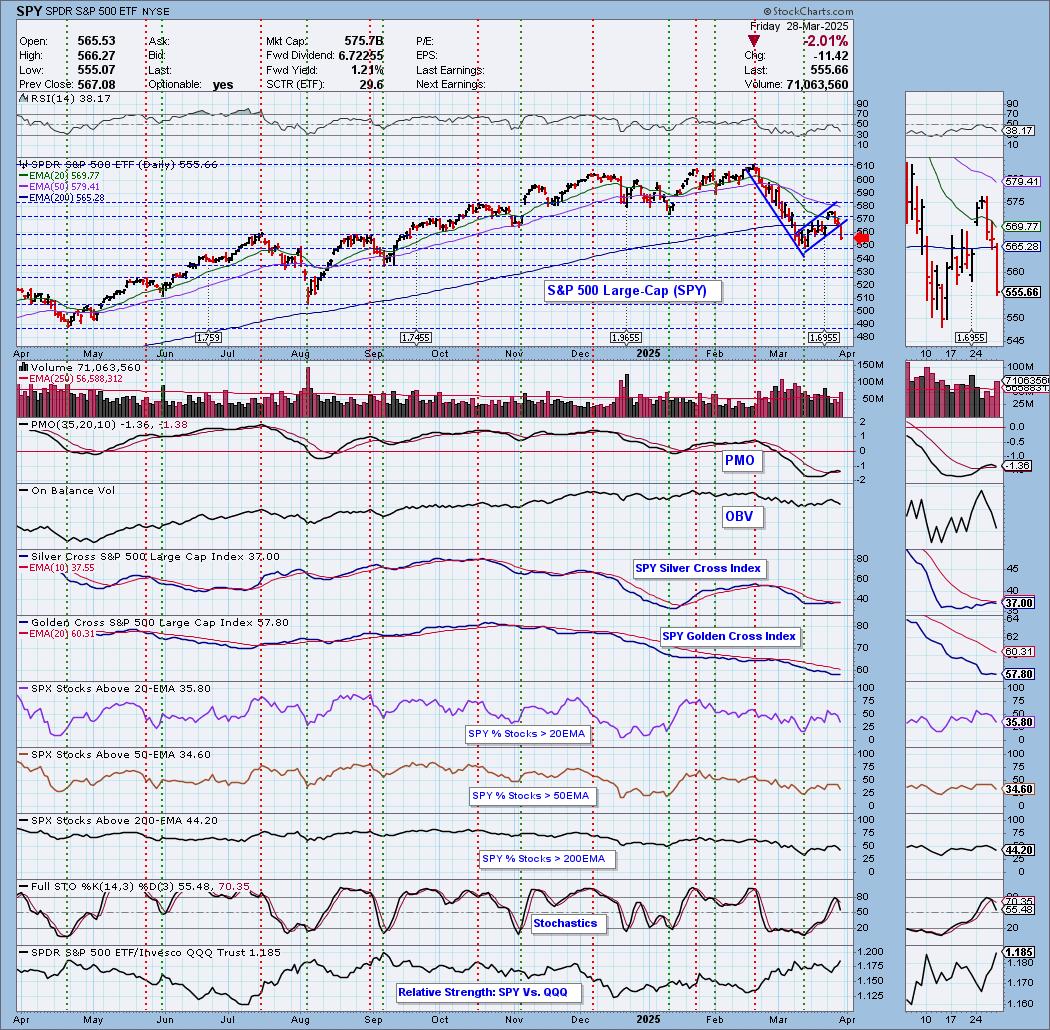Hello Fellow ChartWatchers!
Things are heating up in the markets now that we are past the Labor Day holiday and people are returning from their vacations. Currently the market averages appear to be driven largely by news (Syria, G20, etc.) but that should change soon as the Fed clarifies its intentions for the remainder of the year. Be sure to check out the articles below for more thoughts on where things might be headed from John Murphy, Arthur Hill, Greg Schnell, Richard Rhodes and Tom Bowley.
"I Didn't Know StockCharts Could Do That!"
We get this all the time. Whether it is from users who have written to us with a problem or face-to-face at one of our SCU seminars, we love it when members say that phrase. So I thought I would try to get you to say (or at least think) that phrase right now. Here are some of the top things that many people didn't know that StockCharts could do:
(Note: Member-only tips start with an asterisk *)
Send a chart as a nice HTML Email message -
Click the "Share" link located underneath the SharpChart you want to send and then select "Email." Tip: Some people email charts to themselves for archival purposes.
See the 10 technically strongest stocks in the S&P 500 with one click -
Click the "CandleGlance" link located inside the "S&P 500 SCTRs" box on our homepage
See what the current Sector Rotation picture is -
Click the "S&P Sector PerfChart" link in the middle of our homepage, then click the "Histogram" button in the lower left corner of the PerfChart. Finally, right-click in the middle of the chart and select "Show Cycle Line." Click and drag on the yellow cycle line to move it until it "contains" the histogram bars. (You probably want to adjust the duration of the chart using the slider at the bottom as well.)
See a slideshow of random charts created by other users -
Click on the "SharpCharts Voyeur" link on the right side of our homepage, then sit back and watch. (Note: Charts with text annotations do not appear here in order to protect people's privacy.)
*Read the latest issue of Stocks & Commodities magazine online for free(!) -
Click on the "Members" tab, then on the "Stocks & Commodities Archive" link on the right side of that page. Next, click on the "Enter Now" button underneath "Digital Edition." Finally, click on picture of the most recent edition of the magazine (requires Adobe Reader).
*Scroll through your saved charts quickly with your keyboard -
Pull up a chart in the SharpCharts Workbench, then select the ChartList that you want to review from the "ChartList" dropdown. Now just hold down the CTRL key and press the period key (which has the foward pointing ">" symbol on it). That should move you forward to the next saved chart in that list. Press CTRL+Comma (with "<" on it) to move backwards.
Quickly count the number of periods between two points on a SharpChart -
Pull up the chart in the SharpCharts workbench then click "Inspect." Click and drag your mouse from the starting bar to the ending bar. The number of periods between those two points will be displayed on the left of the chart until you release your mouse button.
Display a chart using non-adjusted price data -
Simply add an underscore character to the start of the ticker symbol (e.g., _AAPL)
Add a moving average for volume to a SharpChart -
In the Chart Attributes area of the workbench, set the "Volume" dropdown to "Off" then scroll down to the "Indicators" area and add a "Volume" indicator to your chart. Find the "Overlay" dropdown located to the right of the "Volume" indicator you just added, select the "Moving Average" that you want and enter the period in the "Parameters" box. Finally click "Update" to see the result.
*Get an email notification whenever your favorite blogger posts an article -
Click on the "Blogs" tab, then click on an article from your favorite blog author, then click the "Email updates" link located to the right of the article.
Search the website for any topic regardless of which page you are on -
Find the "Create a Chart" bar at the top of the page, then click the "SharpChart" dropdown and select "Site Search" then enter the term you are interested in finding and click the "Go" button.
Make the text of our articles larger and easier to read -
Find the "Font Size" buttons on the right side of the page near the top and then click on the "+" button until the article's text is a comfortable size.
Find today's strongest stock in the strongest industry in the strongest sector with just 3 clicks -
Click on the "Sector Summary" link on our homepage (just below the yellow chart). Click on the name of the sector at the top of the table that appears. Click on the name of the industry in the top of the table that appears. Voila!
See the important technical conditions that recently appeared for the major indexes and sectors -
Click on the "Predefined Technical Alerts" link on the right side of the homepage.
See which cities have the most StockCharts members -
Click on the "Free Charts" link, then click on the "Top Subscriber Cities" link on the right side of that page.
See which sectors are strengthening and which are declining -
Click on the "Free Charts" link, then find the "CandleGlance Groups" area and finally click on the "Sector Bullish Percent Indexes" link.
Learn more about any of the topics I just mentioned -
Type the name of the topic (e.g., "Bullish Percent") into the "Search" box on our homepage and click the "Search" button.
Attend a live presentation covering everything that you may not know about from myself, Greg Schnell and John Murphy -
Sign up for one of our StockCharts University seminars. We've never had someone attend one and not leave with multiple "Ah ha!" moments - even long-time users. Check out the video in the middle of this page for some examples. I hope to see you at one of these events soon.
Take care everyone!
- Chip