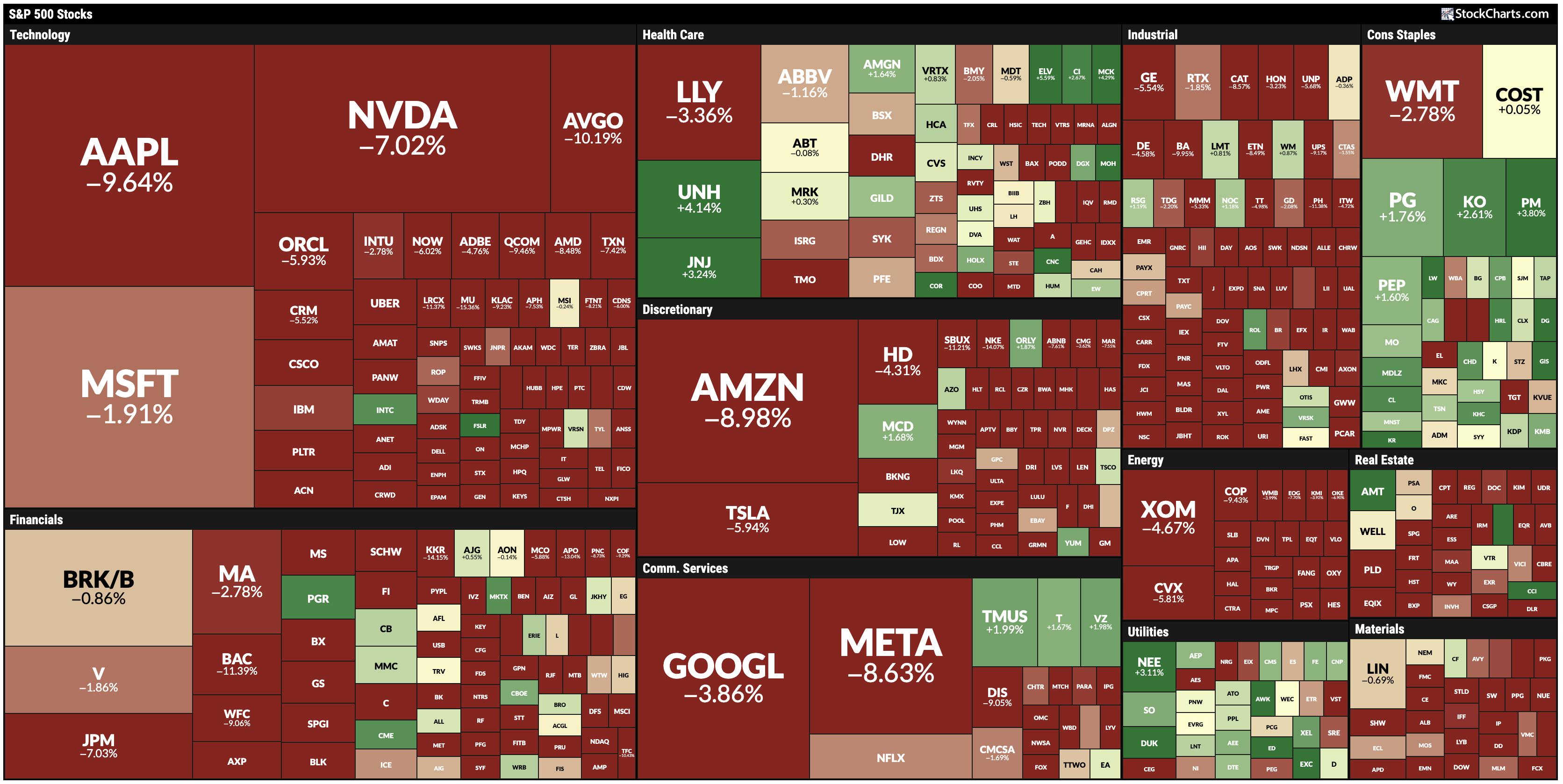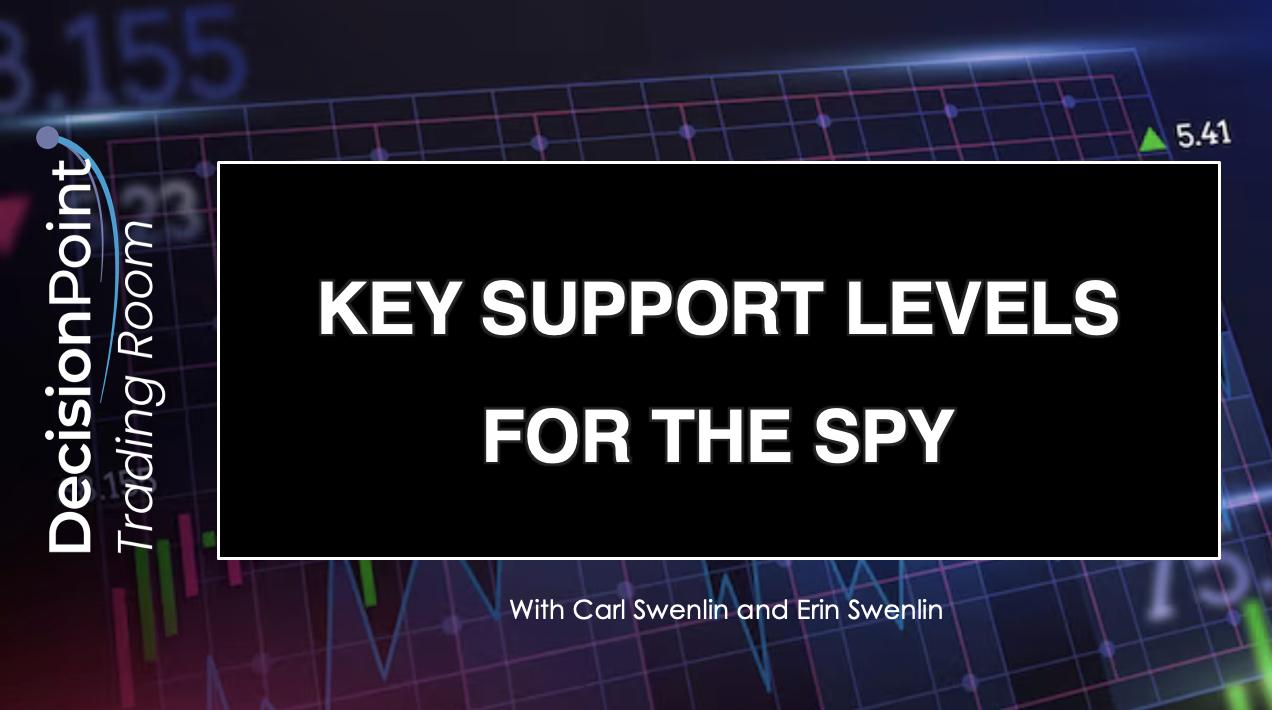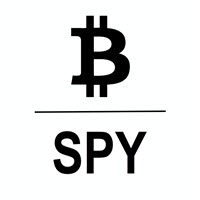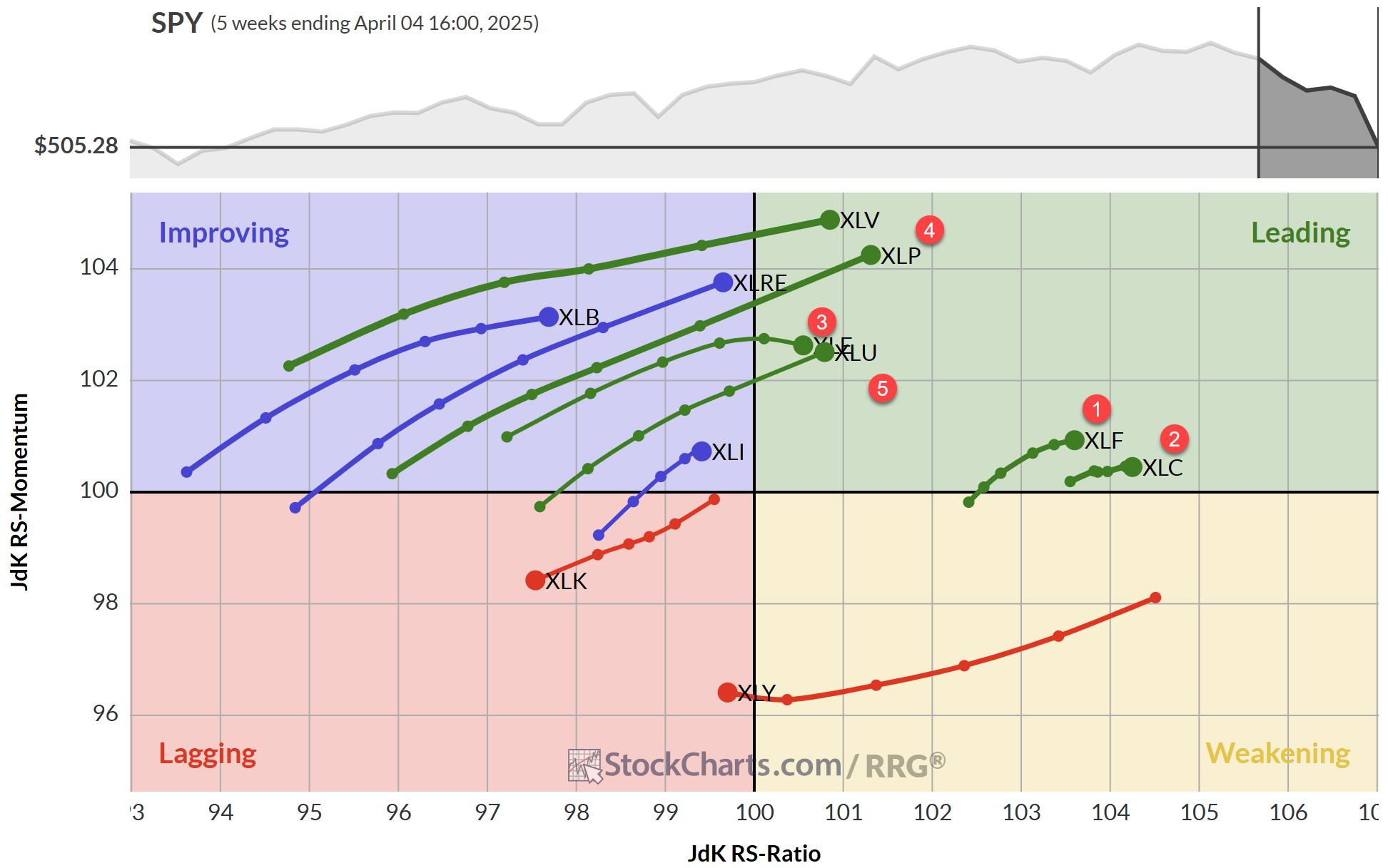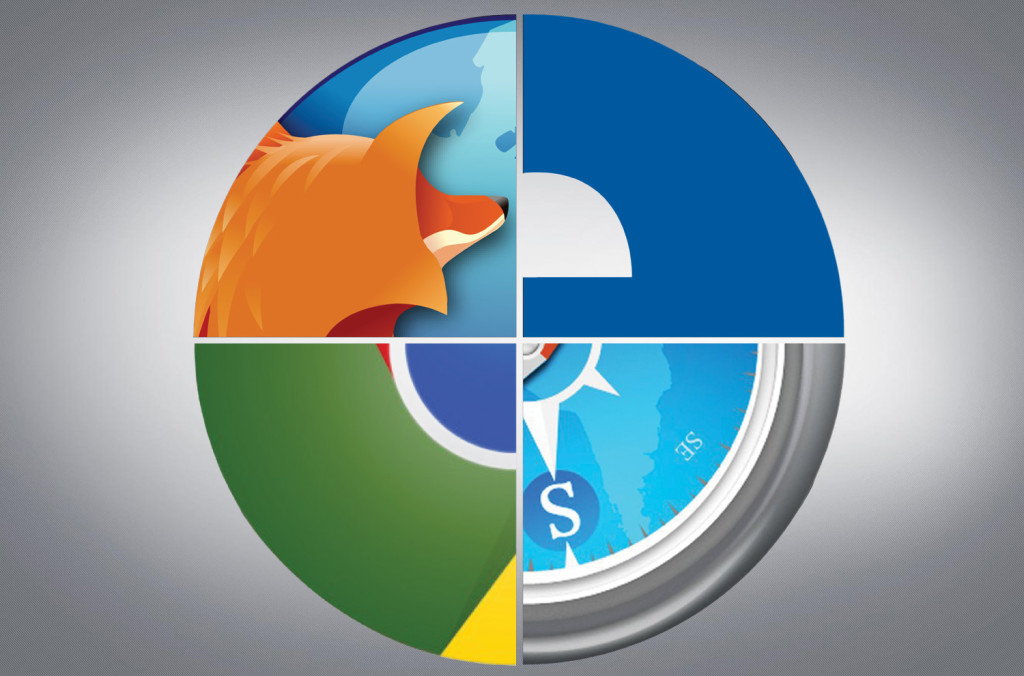 Hello Fellow ChartWatchers!
Hello Fellow ChartWatchers!
Several indexes including the Dow and the S&P 500 hit new all-time highs on Friday before pulling back slightly before the close. People who have been waiting for the market to correct are still waiting. This is a great time to be a technical analyst because T/A removes the burden of "Why?" from your mind. Most of the "Why?"-based investors pulled out of this market a long time ago and are stuck on the sidelines waiting for their predicted pullback. In contrast, technicians can stay in the market knowing that "Why?" is not nearly as important as the strength and direction of the trend. Trend conquers all.
KNOW YOUR BROWSER
How well do you know the features of your browser? Every day, our customer support team gets several questions about our website that are really about the user's web browser. Your web browser is a CRITICAL tool in your investing toolbox. It deserves your attention. I promise that time spent learning about your browser and how it works is TIME WELL SPENT! Using all of your browser's features effectively will help you with all websites you visit, not just StockCharts.
So, given that, what things should you focus on? Here are several browser features that everyone needs to understand:
Multiple Browser Windows
Did you know that you can have multiple browser windows open at the same time? I'm not talking about browser tabs - which can only be seen one at a time - but additional browser windows that can be resized and positioned side-by-side or overlapped. Typically, using the "File/New Window" (or pressing Ctril-N) opens up a new window which you can then resize and reposition on your screen. (Understanding how to resize windows and switch between them is also super important - see your O/S documentation for help with that.)
Saving Bookmarks/Favorites
Browsers have the ability to save the address (the URL) of any web page that you visit in a list of "Bookmarks" (also called "Favorites"). Having an effective, useful list of bookmarks can greatly increase your effective use of the Internet. In addition, some browsers allow you to group collections of bookmarks in folders and then open all of those bookmarks with a single mouse click. This can make setting up your screen for investing much easier. Make sure you understand how to save and use bookmarks and then, if you haven't already, spend some time creating USEFUL collections of bookmarks that make it very easy to get the information you need quickly.
Vertical Space Stealers
Most computer screens are wider than they are tall. That means that vertical space is at a premium on your screen. Make sure that all of things that take up vertical space on your screen are useful. If they aren't, get rid of them! I'm refering to things like toolbars, bookmark bars, big icons, status bars, etc. We've seen screenshots from users that have 5 or more(!) toolbars added to their browser windows resulting in huge "deserts" of unusable space on the screen. Take time to review your browser's plug-ins and disable/remove any of them that you don't use frequently especially the toolbars - just say no!
As an example, most browsers allow you to access your bookmarks via a popup menu. That means that a bookmark bar - which eats some of your precious vertical pixels - is not really necessary. Just saying...
Managing Your Browser's Cache
All web pages are really just collections of different files that are downloaded from the Internet each time you visit the page. In order to increase speed and reduce bandwidth usage, all web browsers wiill store most of those files on your computer hard disk in a place called the Temporary File Cache. Those cached files are then used later to make things faster when you revisit those pages later. 99% of the time, caching files is a very good thing and really speeds things up. Unfortunately, from time to time, the file cache can cause problems. If a file isn't downloaded successfully but the web browser caches it, future visits to the page won't look right or work properly.
To solve that probably, you need to periodically clear your browser's temporary file cache. This is a standard, common, normal process that all successful Internet users perform on a regular basis. If you are not clearing your cache regularly, you will have problems eventually.
The steps needed to clear your browser's cache differ significantly from browser to browser. Click here to visit a website that has instructions for all of the different browsers. Note that some browsers can be configured to automatically clear their cache everytime the browser is shut down.
Managing Your Browser's Cookies
Interactive websites like StockCharts need to store data on your computer in order to work their magic. They do that by storing that data in items called "Cookies." In general, cookies are harmless because each cookie can only be read by the website that created them. (Websites that are "universal" such as Google may be able to theoretically abuse cookies - but they have many other ways of doing similar things.) Your web browser has several settings that allow you to control what your browser does with these cookies. (Cookies can also be controled by your computer's security software as well.) Make sure that you understand your cookie settings.
If your browser is ignoring cookies from StockCharts.com, our website won't work correctly. If your browser is deleting our cookies, things that used to work will suddenly stop working. Many of the "strange" problems that users report to our customer support team can be tracked back to non-standard cookie settings. We strongly recommend using your browser's default cookie settings. If you have to change those settings, make sure to add "stockcharts.com" to the list of websites that don't have their cookies modified.
Have a Backup Browser (or two or three)
Firefox, Google Chrome, Safari, and Internet Explorer (and Opera!) - There are lots of great web browsers available these days. It is worth taking the time to install and test all of these great tools. Test them out and pick the one that works for you. Once you've picked your favorite, do not delete the other ones. Keep them available in case your primary browser stops working for some unknown reason. Each browser has its own cache and its own collection of cookies. If your primary browser stops working correctly, run a test with one of your backup browsers. If the backup browser works, then you know the problem is related to your primary browser's configuration.
Automatic Updates
Hopefully, in this day and age, I don't need to remind you of the importance of keeping your browser (and your Operating System) up-to-date with the latest security patches. Unfortunately, we still see lots of outdated browsers using our website every day. Don't be one of those exposed people - configure your browser to update things automatically and then check periodically to make sure that is really happening.
My main message this week is to spend time understanding your web browser. It is time well-spent that will greatly increase your use and enjoyment of all Internet websites (including ours!).
Take care,
- Chip