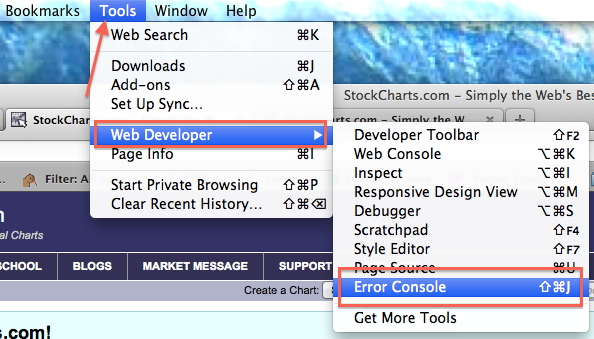|
|
If you are having problems with the non-Java our website, the support team might ask you to send us the "Error Console" from Firefox. Here are the steps for sending us the Firefox Error Console:
Locate the Error Console
The first thing to do is open up the Firefox browser. Once the browser appears please click on "Tools"on the ticker bar and mouse over "Web Developer" and select "Error Console".
Clear the Console

When you open up the error console you will most likely see a window with a number of "Warnings" displayed. Please make sure that "ALL" (#1) is selected and hit "Clear" (#2). This will remove all the current "warnings" and the page will become blank. Please close the box by clicking the red dot in the upper left corner (green arrow).
Note: If you are using Windows the box will look slightly different however please follow the same steps.
By clearing the console it will allow for a clean slate so that when you go to reproduce the issue we will be able to see the errors that are generated.
Now, Go Reproduce Your Problem
Do whatever it was that caused the original problem that you wrote to us about. Once the problem occurs, hopefully the Error Console will pick up the warnings and errors from the page.
Copy the Errors from the Error Console

Now that you have finished reproducing the problem please open up the "error console" by going to "Tools" and selecting "Error Console". This time I would like to have you select the "Errors" tab (#1).
To send us the errors that are listed you will need to click on the error which should turn the box from pink to blue, right click on your mouse and hit "copy". (#2).
Paste the Error Message in an Email

Once you have copied the first error message using your email program, "Reply" to our message and then use "Edit/Paste" to insert the Error Message into the email. You can also right click on your mouse and select "paste".
Please repeat this process for the first 3 error messages that are displayed in the Error Console window. You may ignore any error messages that appear after the first 3.
Add any additional comments that you want and then Send the message to us. Thanks! The Error Console Log usually helps us get to the bottom of things pretty quickly.