|
|
Have you ever wanted to send your chart to someone else? The ability to quickly email a chart to another person is very beneficial. Below you will find the steps on how to email a SharpChart to another person.
**Please make sure to follow the correct set of instructions. The steps are slightly different depending on if you are a paid subscriber or a free user.
Open the Share Window (Same for free and paid subscribers)
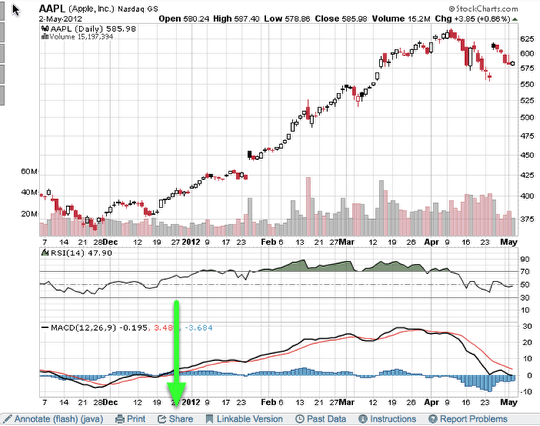
To start the email process click the "Share" link that appears below the chart.

A pop-up will display and you will want to click the "Email" link.
The next set of instructions will depend on if you are a paid subscriber or free user. If you are a free user please scroll down two slides until you see Email a SharpChart (Free User). You can begin reading from there. If you are a paid subscriber please start with the next step below.
Email the SharpChart (Paid Subscriber)

In the Email box enter in the email address for the person receiving your chart. Please add any comments you wish to have go along with the chart in the comment box.
Then select to either send the chart via HTML or Text. Once your email is ready click "preview".
**If you click "Use My Mail Program" link located in the upper right corner it will open up a blank email using the email program your computer is set to use. The body of the email will contain a link to the chart.
Preview and Send

Once you have previewed your email if everything is correct click "SEND".
Email the SharpChart (Free User)

In the Email a SharpChart window click "Send Email"

Once you click "Send Email" a blank email should appear on your screen. Please enter in the To: address and then add any comments to the body of the email and hit "send".
**Please keep in mind this window will appear different depending on what email provider you use.
If the person you are sending the chart to does not receive the chart please have them check their junk and spam folder. It is possible that the email is filtered into one of those locations. If you have any questions please contact Support

