|
|
Do you want a quick way to add a specific group of ticker symbols to your ChartList. Good news, we have a way for you to accomplish that. Below you will find the steps to take to add a group of symbols quickly to your ChartList.
Access the Edit Page

The fastest way to add a group of symbols to your ChartList is from the edit page. If you are an Extra or PRO member to access the edit page go to the "members" page, scroll down to "Your ChartLists" and click "Edit" for the list you want to add the symbols to. Then, click on the dropdown for either "Select Group" or "From Industry" to make your selections and click the "Add" button on the right.
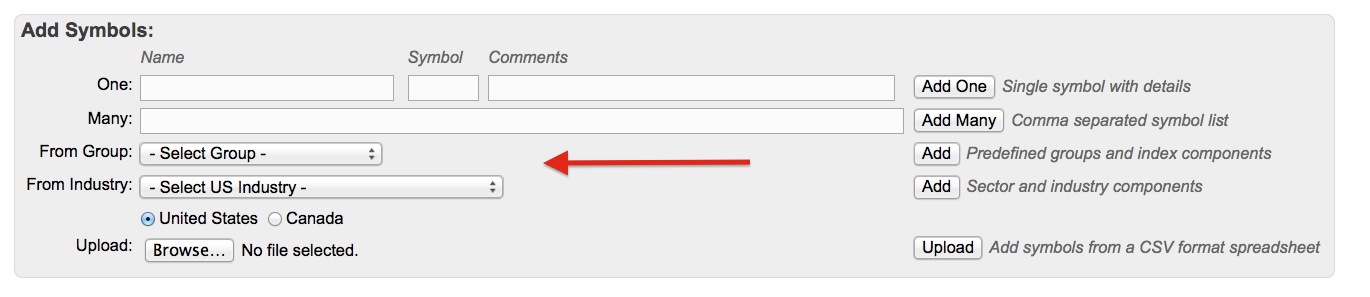
If you want to create a new ChartList, then click on the "Create a New List" link in the upper right corner of that section. A small window will show where you can enter the ChartList name you want and then click "OK." Now, you will see this page where you can select to add from predefined groups or US Industry. click the "Add" button after you have selected the group or industry.
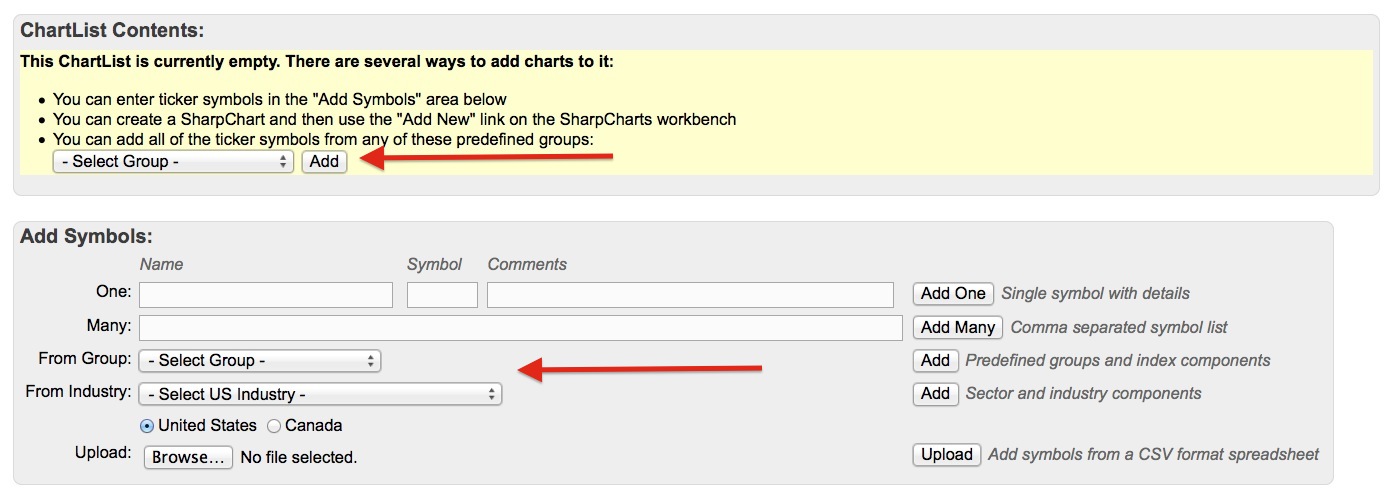
If you are a Basic member to access the "edit" page go to the "members" page and in the Basic Control Center click "Your Saved Charts". Your charts will appear in the 10 per page view. At the top of the page is a drop-down that by default says 10 per page click. Click the drop-down and select edit. Then, you can follow the instructions above.
*The charts will be saved in the list with your default ChartStyle.
*If you prefer to upload a group of ticker symbols from a CSV file follow these instructions.
* One ChartList can contain 500 charts. That is the limit. Basic members get 1 Chartlist, Extra members can create 200 and PRO can create 300.
If you have additional questions or need help loading a group of symbols into your ChartList please submit a support request.

