|
|
Have you ever wanted to expand the chart to add extra space to help predict price and future trendline projections? With SharpCharts you have this capability to add extra bars to the right of the chart. Below you will find the steps that show you how to add extra horizontal space.
**This feature is available to all subscribers and free users.
Adding the Extra Bars
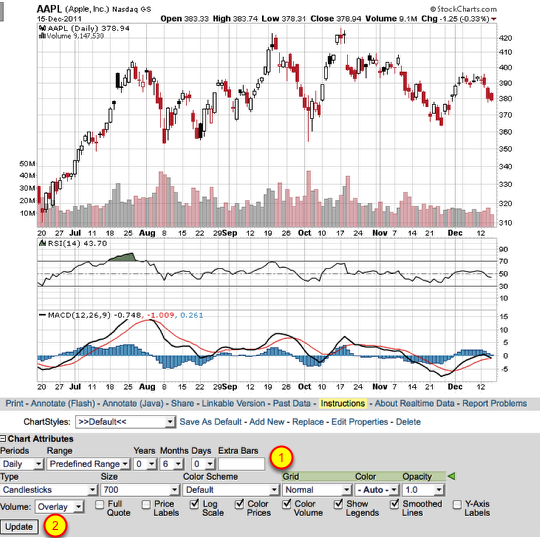
To add extra horizontal space to a chart, go to the "Chart Attributes" section located below the SharpChart. In the box for "Extra Bars" (#1) enter in how many rows you want added to the right and the press the "Update" button (#2).
Note: The Extra Bars option is not available If you are using the "Select Start/End" option in the Range dropdown.
**You can expand the chart by about two years. Free users remember that your chart can only show three years of data. Make sure when you enter in how many Extra Bars to add you keep this in mind.
Example -
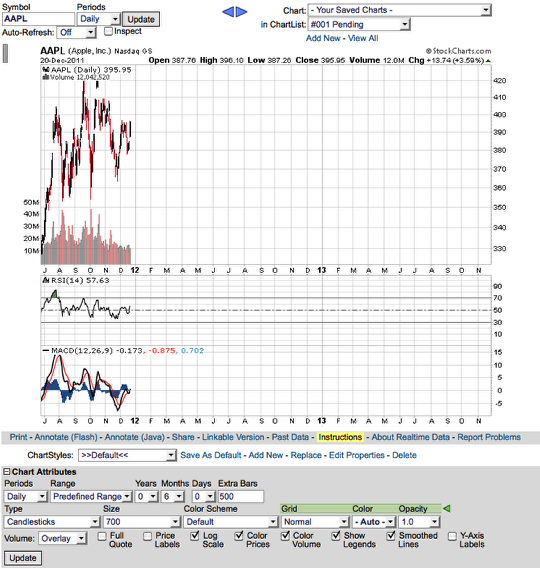
This chart is an example of what a chart with 500 "Extra Bars" looks like.
Note: To add additional vertical space to a chart for annotations, please see this article.
If you have any additional questions please contact our Support department.


Posted by: Markens Eugene January 11, 2012 at 18:51 PM