|
|
Do you create presentations that require our finacial charts? Below you will find the steps to copy and paste one of our SharpCharts into any Word or PowerPoint document.
Copy the Chart's Image onto the Clipboard
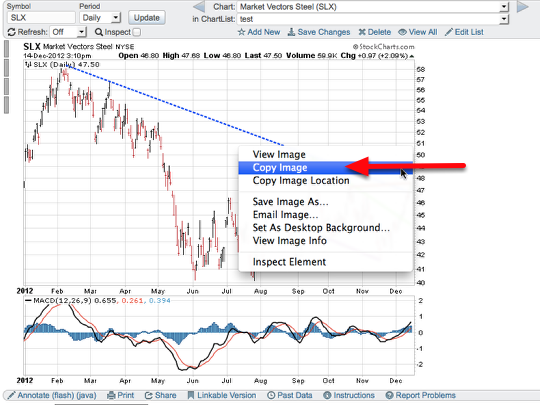
The first step to posting a chart into Word or PowerPoint is to open up the chart you want to post in StockCharts and then copy its image onto your computer's clipboard.
To copy the chart onto your clipboard, right click on the charts image and select "Copy Image" (or just "Copy") from the popup menu that appears.
Paste the Chart into Word
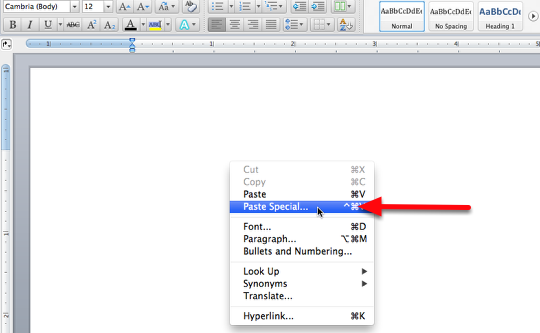
In Word, you'll need to use the "Paste Special" command to copy the chart into your document. Start by right clicking where you want the chart to appear and then select "Paste Special" from the popup menu that appears. (Windows users may need to choose "Paste" from Word's Ribbon and then select "Paste Special") A "Paste Special" box should appear. Select "Picture" (or "Device Independent Bitmap") from within that box, then click OK. Once you click OK, your chart will appear in the document.
Paste in PowerPoint
In PowerPoint, first right-click on a blank area of your slide and then select "Paste" from the popup menu that appears. (Windows users may have to select "Picture" from the choices below "Paste" in that menu.)
Power Tip: If your screen is large enough you can simply drag and drop the chart from our webpage onto your PowerPoint slide.
Note: When posting charts into other documents please make sure to follow our reprint policy.


