|
|
Have you wanted to see what stocks in your ChartList are the best or worst performers? As a subscriber you have this option by viewing your ChartList as a MarketCarpet. Depending on your level of service follow the steps below to create your own MarketCarpet.
*Free users can view our predefined MarketCarpets located on our Free Charts page.
Basic Members
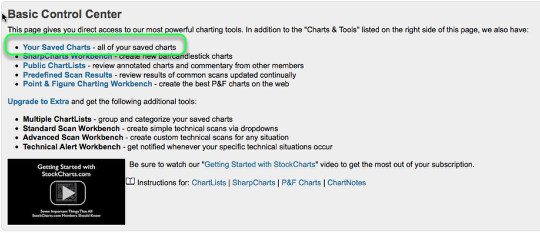
As a Basic member you can view your current ChartList as a Market Carpet. To do this go to the "members" page and in the Basic Control Center click "Your Saved Charts".
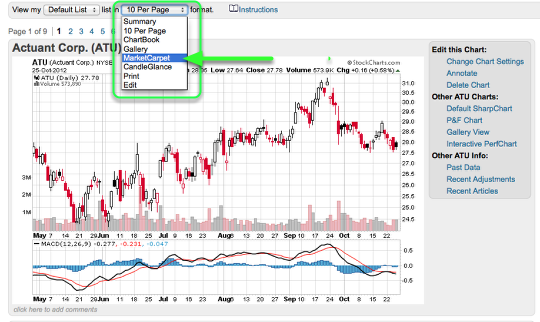
Your ChartList will appear in the default 10 per page view. To select the "Market Carpet" option at the top of the page where it says view my "default list" in "10 per page" format click the drop-down for 10 per page and select MarketCarpet.
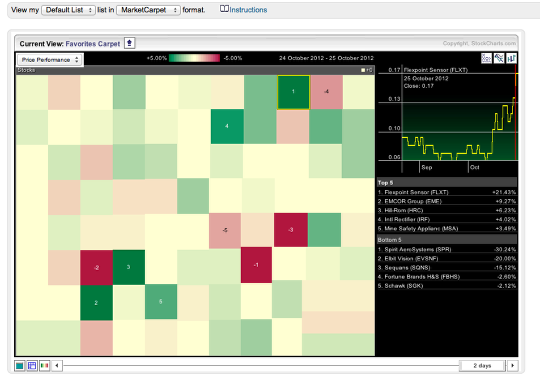
The page will re-load and your ChartList will appear as a MarketCarpet.
Extra/PRO Members

As an Extra or PRO subscriber you can view any one of your ChartLists as a MarketCarpet. To view a ChartList as a MarketCarpet go to the "Members" page and scroll down to the "Your ChartList" section.
For the ChartList you want to view as a MarketCarpet click the blue MarketCarpet link located to the right of the ChartList.
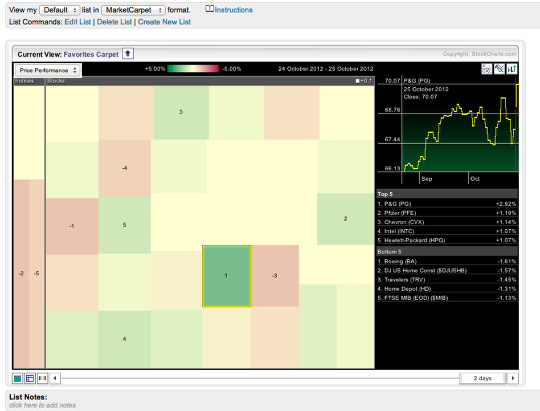
The page will re-load and your ChartList will display as a MarketCarpet.
If you have trouble and are unable to view the ChartList as a MarketCarpet please contact our support team.
To learn more about MarketCarpets please check out this article.
There is a video about different ChartList viewing modes on our Videos page.

