Have you wanted to scan for stocks that are trading above or below a certain price? As a subscriber to the "Extra" service or above, you can do just that. In this article, we'll show you how using the Standard Scan Workbench or the Advanced Scan Workbench.
Access Scan Workbench
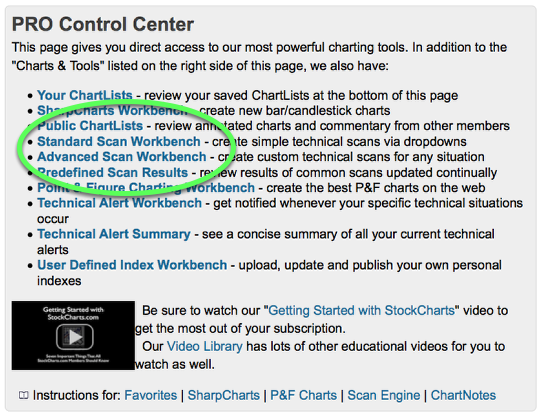
Login to your account and go to the Members page. Then, click on the "Standard Scan Workbench" or "Advanced Scan Workbench" link.
Standard Workbench
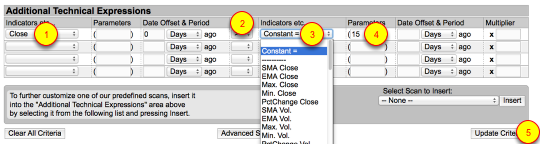
In the "Additional Technical Expressions" section select the price you want to scan for (in this case, we're using close but, you can use "Open" "Low" etc.) Click the "Update Criteria" button when done. You can also use this technique for any of the indicators listed in the dropdown which we'll discuss at the end of this article.
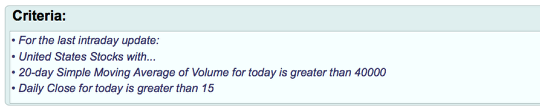
After you click on the "Update Criteria" button, the Criteria box now includes "Daily Close for today is greater than 15." When you run the scan, you'll only get the stocks that are above $15.00.
Advanced Workbench
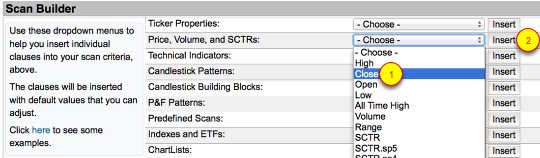
Select "Close " from the dropdown next to "Price, Volume, and SCTRs" Click the "Insert" button.
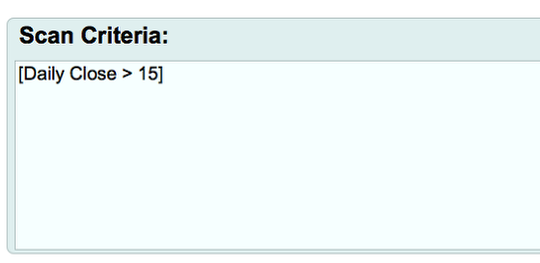
This is what the clause looks like in the Scan Criteria box. When you run the scan, you'll only get the stocks that are above $15.00. From there, you can add more clauses to complete your scan.
Alternative Uses
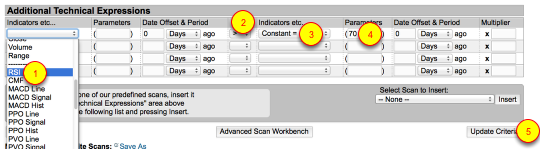
Have you ever wanted to scan for an indicator above or below a certain level. Well, you can do that too using the same techniques for price scans. In this example, the scan is setup to find stocks with an RSI above 70 which is considered overbought. You can learn about RSI in this article.
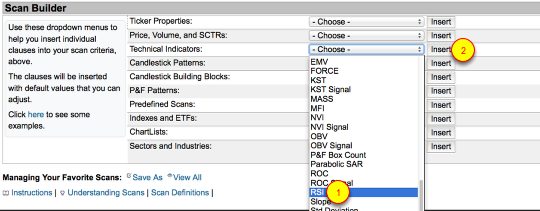
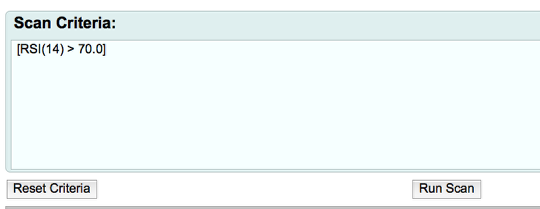
This is the same scan for RSI above 70 but, using the Advanced workbench.
If you have any trouble with setting up your scan using these techniques. Please contact the Support team using the Feedback Form.
