|
|
Are you a subscriber and need to know how to save a chart? Below you will find the steps on how to save new charts, how to save changes to existing charts and how to save existing charts to a different ChartList.
Saving a New Chart
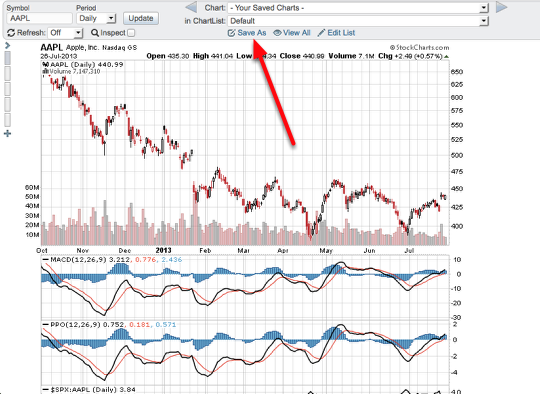
The first step is to create your chart. Once the chart is created you are ready to save. To save the chart click the "Save As" link located above the chart directly below the ChartList drop-down.
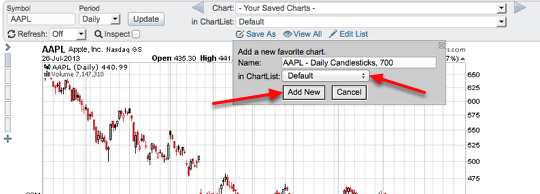
A pop-up will appear and you can enter in the charts title you want to use or use the default title we provide. This is where Extra and PRO members can select which ChartList they want the chart to be saved to. Once ready click the "add new" link and you are set.
Saving Updates to an Existing Chart
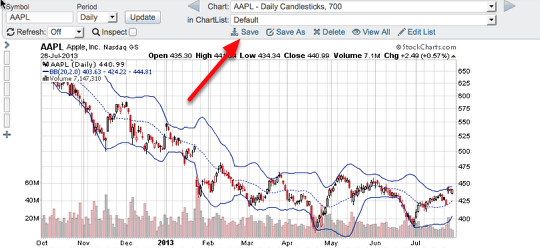
If you have opened up an already saved chart, made changes to the chart you are now ready to save the chart again with the changes made. To do that click the "save" link located above the chart directly below the ChartList drop-down.
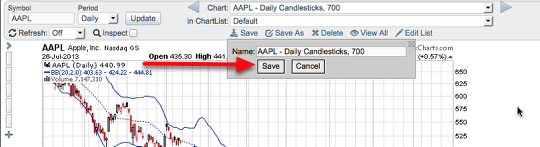
A pop-up will appear with the charts title (this can be changed if you want). Once ready to save click "save".
*This will override the existing chart you had saved with the updated changes you made.
Saving an Existing Chart to a New ChartList
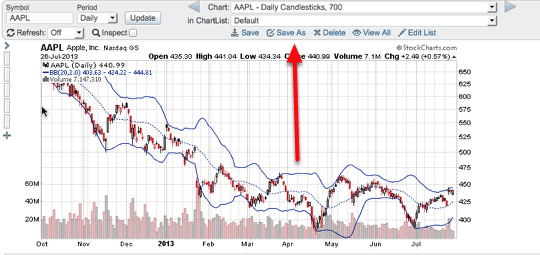
For Extra and PRO members you can open up an existing chart and save the chart to a different ChartList. This will allow you to have multiple copies of the same chart in different ChartLists. First, open up the existing chart. Next, make any changes you want to the chart. Once ready to save the chart to a different ChartList click the "save as" link located above the chart directly below the ChartList drop-down.
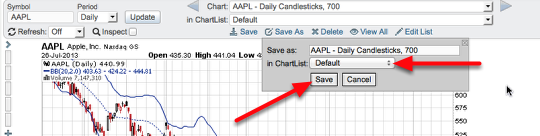
A pop-up will appear and to select the ChartList you want this chart to be saved click the ChartList drop-down and select the list. You can also provide the chart with a different title if you prefer. Once done click "save".
*If you want to save a duplicate version of a chart to the same list you will use the "save as" option and keep the ChartList drop-down as is. Simply alter the title so it is not exactly the same as the already saved chat and then click save. You can save duplicate charts to the same ChartList as long as their chart titles are different.
If you have any further questions about saving charts please email support.

