|
|
In order to get StockCharts.com to work properly, your web browser must be configured to accept all "web cookies" from our servers. Here are the steps for ensuring that your browser is properly configured...
Note: These are the steps for Firefox 3.x under Windows XP. Things may be slightly different for other computers.
Open Firefox's "Options" box from the "Tools" menu if using Windows.
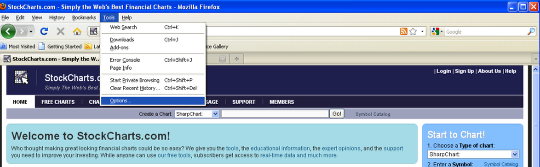
After starting Firefox, open the "Tools" menu and click on the "Options..." item at the bottom of the menu that appears.
On a Mac open Firefox's "Preferences" box from the "Firefox" menu
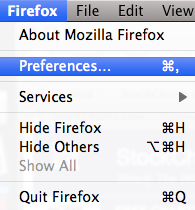
After starting FIrefox, open the "Firefox" menu and click on the "Preferences..." item on the menu that appears.
Open the "Privacy" tab to see your current "Cookies" settings (same for Windows and Mac)
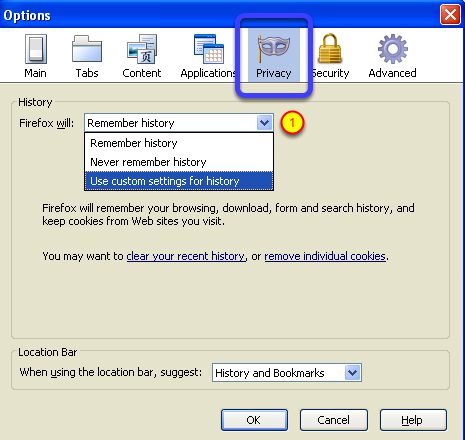
If it isn't already showing, click the "Privacy" icon at the top of the box (blue rectangle) and in the "history" box click on the drop-down for "Firefox will:" and select the option "Use custom settings for history" (step # 1).
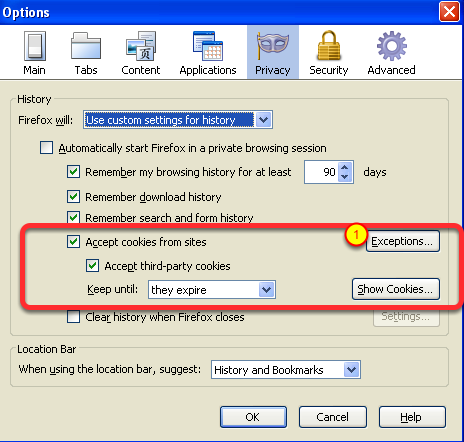
In the "red box" please examine your cookie settings. Ideally, you should check both of the checkboxes in the "Cookies" area and set the drop-down to "they expire". If you make changes to these settings, make sure you understand the implications.
Regardless of the settings on this page, you should also click the "Exceptions..." button (#1) to set up an exception for StockCharts.com.
Create an Exception for "StockCharts.com" cookies
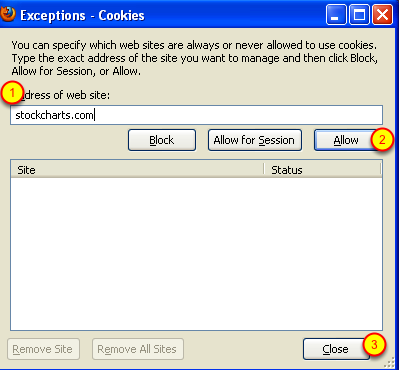
Type "Stockcharts.com" into the "Address" box (#1) and click the "Allow" button (#2) to create an exception for StockCharts.com. Finally, close all of the windows by clicking first on the "Close" buttons (#3), then the "OK" button.
At this point, Firefox should be correctly configured to accept our web cookies. Please note however that there may be other programs installed on your computer that could still block or filter our cookies. Please check for things like "Norton Internet Security" or "McAfee Security Center" and make sure that they are not blocking things either.


