|
|
With our Basic and Extra memberships we provide the "advanced options" for Overlays and Indicators. The advanced options provide you with additional features to select from when creating your SharpCharts.
Below you will find the steps on how to access "Advanced Options".
Access Advanced Options
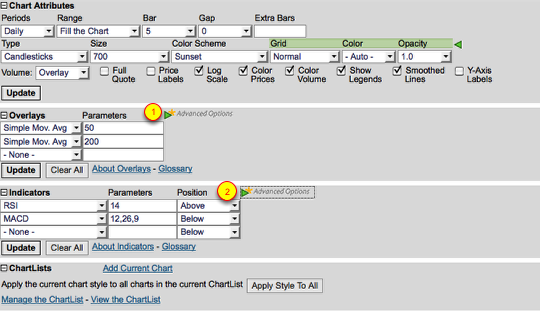
To expand the "advanced options" for both Overlays and Indicators please click on the "green triangle" that says "advanced options".
Advanced Overlay Options

The advanced options that are provided for "Overlays" are reorder, style, color, and opacity.
Reorder allows you to change the order the Overlays are displayed on the chart.
Style allows you to change the type of line the Overlay is drawn in. Some of the style options are thin, thick, solid, dashed, area, dots, and histogram.
Color sets the color of the Overlay. You are able to select the color you want the Overlay to appear in.
Opacity sets the opacity (i.e., the transparency) of the overlay. A setting of 1.0 is completely opaque ("solid, non-see-thru"). A setting of 0.5 is somewhat transparent. A setting of 0.0 is invisible.
Advanced Indicator Options

The advanced options that are provided for "Indicators" are reorder, color, height, opacity, overlay, and parameters.
Just like with the "Overlays" reorder, color and opacity do the same thing.
Height is used if you set the Indicator to ether above or below the main charting window. The Height setting is the vertical size of the indicator's display as a percentage of the height of the Price Panel.
The Overlay drop-down allows you to add "Indicator Overlays" to your chart. Indicator Overlays are calculated from the values of the indicator they are associated with. The following Indicator Overlays are supported: Horizontal Line, Simple Moving Average, Exponential Moving Average, Bollinger Bands, Channels (like "Price Channels"), Moving Average Envelopes, Keltner Channels, ZigZag, ZigZag with Retracements, Labels (like "Price Labels"), Bollinger Band Width, CCI, Full Stochastics, Rate-of-Change, Standard Deviation and Slope.
The "parameter" box allows you to enter in the "parameter value" for the "Overlay" that you add. For some Overlays this box can be left empty.
To learn more about the Overlays and Indicators we provide please refer to our ChartSchool article "Technical Indicators and Overlays".
Close Advanced Options

If you are not interested in having the "advanced options" expanded you can close the box by clicking the "green triangle".
To learn more about our SharpCharts please refer to our SharpCharts documentation.

