|
|
Have you saved a chart or created a ChartList and realized you need to edit the tittle? Below you will find the steps on how to edit a chart's title as well as the title for a ChartList.
Edit a ChartList's Name
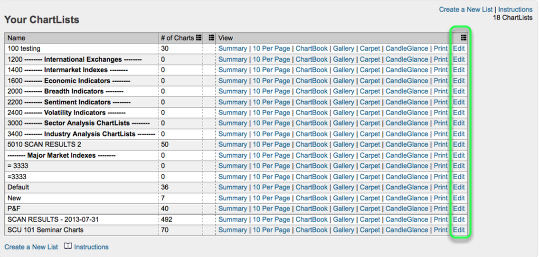
To edit a ChartList's name, you need to access the "Edit" view. To access the Edit view go to the "Members" page, scroll down to "Your ChartLists" and click "Edit" for the ChartList title you want to change.

Once the Edit view appears, find the the "ChartList Properties" box and click on the current ChartList's name inside the "Name" box. Once the box becomes an active text box you can erase the current name, type in your new ChartList name and click the Save button.
Edit a Chart's Title

There are a few ways to edit an already saved chart's title. The first option is to use the Edit view. To access the Edit view you follow the same steps as above. Once the Edit page appears, locate from the ChartList Contents box the chart you want to edit and click the corresponding "Edit Info" link located in the "Commands" column.

A popup window will appear and you can then edit the chart's title. In the "Name" box erase the current title, enter in the title you want and click OK.
Edit a Charts Title From 10 Per Page

Another way to edit a chart's title is from the 10 per page view. To access this view go to the "Members" page, scroll down to Your ChartLists and click "10 per page" for the list of charts titles you wish to edit. On the 10 per page view locate the chart you want to edit the title for and click on the current charts title. Once the box becomes an active text box you can make your changes to the title and click save.
If you have any further questions on making changes to charts or ChartLists please email our support team.

