Step-by-Step January 21, 2015 at 02:58 PM
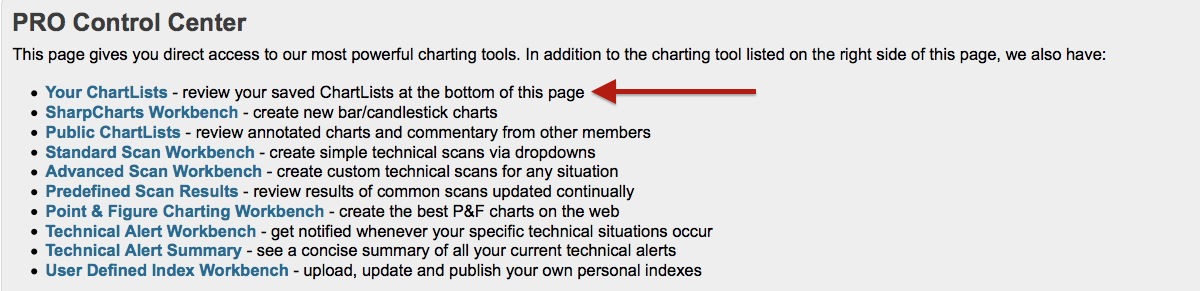
A ChartList is like an online folder that you can save charts into. People use multiple ChartLists to group and categorize charts. This article explains how to create one. First, click on the "Your ChartLists" link on the Members page. Second, click on either link that says "Create a New List". Enter the name of the ChartList you want and click the "OK" button. Now, your ChartList is created and you can start saving charts to it, make notes, re-arrange ticker symbols and more Read More
Step-by-Step January 21, 2015 at 02:33 PM
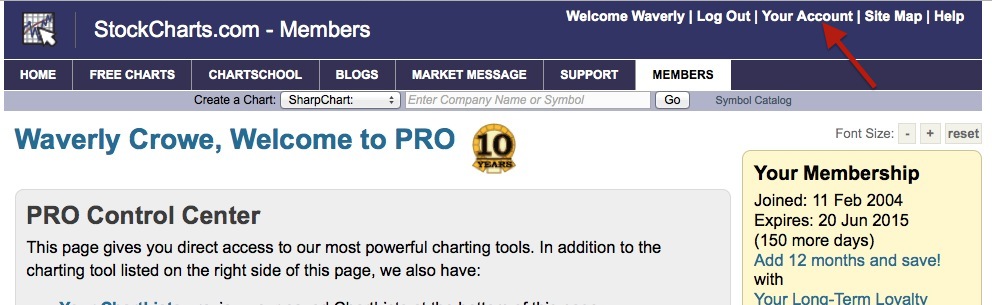
The "Your Account" page allows for you to make many changes to your contact information. You can also change your password, cancel your account, adjust your Market Message alert preferences, view and print invoices, upgrade your account and so on. To access the page, click on the "Your Account" link in the upper right corner of the Members page. The "Your Account Settings" page has 7 sections. We'll go through each section one by one. Your Account Status Read More
Step-by-Step January 12, 2015 at 02:37 PM
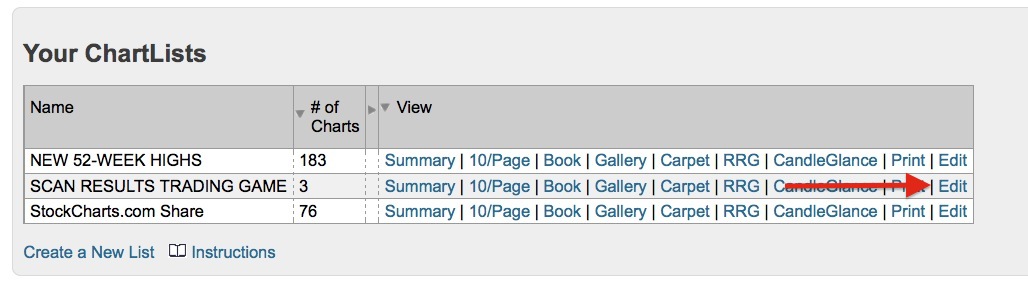
You can share your ChartLists with other StockCharts.com members. There is no limit to the number of ChartLists you can share but each must be done individually. To start, open your ChartList in "Edit" mode. First, open the Members page and click on the "Your ChartLists" link, then, click on the "Edit" link for the ChartList you want to share. The Edit page for the ChartList has several sections. In the "ChartList Properties" section near the top, click on the "Send To Friend" button. A small Read More