Step-by-Step December 25, 2011 at 03:16 PM
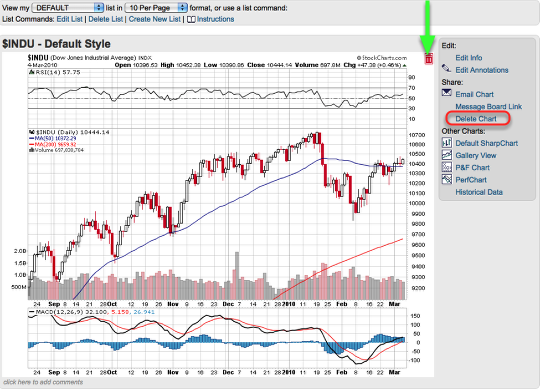
Ever come across a chart you no longer need to have saved and want to delete it but don't know how? Outlined below are the simple steps Members can take to delete charts from their ChartLists. This tutorial will cover how to delete charts using the "10 per page", "CandleGlance", "ChartBook", "Gallery" and "Edit" views. "10 Per Page" View After pulling up your ChartList in "10-per-page" view, locate the chart you want to delete and move your mouse over the upper right corner of the Read More
Step-by-Step December 22, 2011 at 01:05 PM

Extra members can have up to 200 lists with 500 charts per list. As your lists develop, you may find a need to move or copy a chart amongst your lists. These are instructions for copying or moving charts between lists. On the Members Page Open the List in Edit Mode On the Members page, click on "Your ChartLists" in the "Extra Control Center." Then, click on the "Edit" link for the list that has the chart you want to copy or move. Check the Box Next to the Read More
Step-by-Step December 21, 2011 at 01:36 PM

Connecting with other StockCharts users is a great way to get questions you have answered and a way to network with other users. The StockCharts Answer Network ("s.c.a.n." for short) is an independent website where StockCharts.com users can help each other get more value out of StockCharts.com. s.c.a.n. is a place where anyone can ask a question about StockCharts.com that will be seen - and hopefully answered - by other knowledgeable users. The web address for s.c.a.n. is http://scan.stockcharts.com Over time, s.c.a.n. will also Read More
Step-by-Step December 12, 2011 at 07:48 PM

Investors who are focused on ETFs may want to restrict their scans so that they only look for ETFs that meet the scan's criteria. Here's how you can do that using both our Standard Scan Workbench and our Advanced Scan Workbench: In the Standard Workbench To restrict a Standard Scan to work with only ETFs, click on the dropdown next to "Group" and select "All Exchange Traded Funds." In the Advanced Workbench To Read More
Step-by-Step December 09, 2011 at 09:56 PM
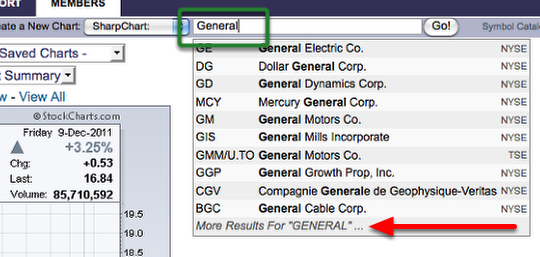
There is an online Symbol Catalog you can use to search for symbols, but we recommend you let the Create a Chart symbol box do the searching for you. It's easier and much quicker. Enter the Name of the Stock into the "Create a Chart" text box The Create a Chart text box is on the action bar immediately beneath the header and tabs at the top of our web pages. As soon as you begin typing, a drop-down menu will appear, showing the ticker symbols that match Read More