Step-by-Step January 24, 2012 at 02:40 PM
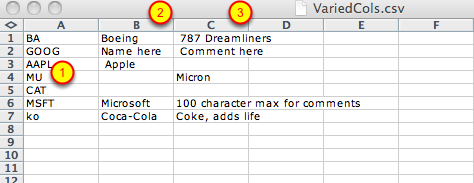
Do you want to add multiple symbols to a list at once rather than 1 chart at a time? You can do that with the "Add Symbols - Upload" feature. This option is available for Basic and Extra members that want to insert symbols from a spreadsheet into one of their StockCharts ChartLists. Create or Find the Spreadsheet With the Ticker Symbols You Want to Upload You can use Excel or any program that can create CSV files. If you already have a spreadsheet created, skip to the next step. 1 Read More
Step-by-Step January 24, 2012 at 02:38 PM

Long-term members are granted access to a loyalty discount coupon one year after their membership begins. Members can use that coupon to receive a discount on future upgrade or renewal orders for any of our subscription services. A new loyalty discount coupon code is offered each year that a you remain a subscriber. This tutorial will walk you through the process of locating your loyalty coupon code and show you how to use it when placing an order. Locate Your Loyalty Coupon Code Read More
Step-by-Step January 24, 2012 at 02:29 PM
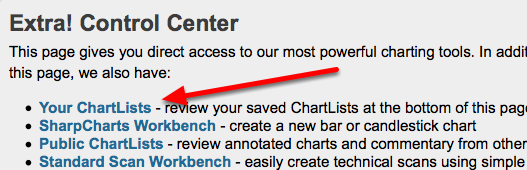
Charts in a ChartList are arranged in alphabetic order based on their description. To change the order, insert a "code" at the front of each chart's description using numbers or letters. For this example, we are using "001", "002", "003", etc as the coding scheme. Open the List You Want to Rearrange in Edit Mode Click on the "Your ChartLists" link in the Extra Control Center. That will take you to the bottom of the page. Then Read More
Step-by-Step January 11, 2012 at 03:09 PM
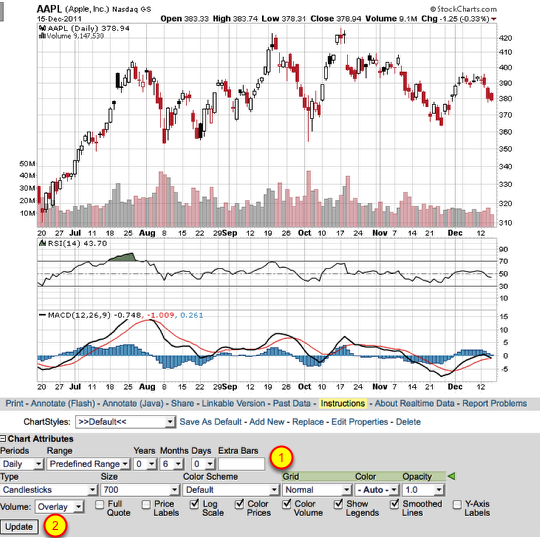
Have you ever wanted to expand the chart to add extra space to help predict price and future trendline projections? With SharpCharts you have this capability to add extra bars to the right of the chart. Below you will find the steps that show you how to add extra horizontal space. **This feature is available to all subscribers and free users. Adding the Extra Bars To add extra horizontal space to a chart, go to the "Chart Attributes" section located below the SharpChart. In the box Read More
Step-by-Step January 05, 2012 at 07:43 PM

When your account was created, a password was assigned to your account. From time to time, you may need to change the password. For example, you may want to change it to something easier to remember. You should also change your password if you suspect it has been compromised. Go to the Members page and Click on the Your Account Settings Link To start, click on the "Your Account" link in the upper right corner of the Members page. Enter Your New Password Read More