|
|
There is an online Symbol Catalog you can use to search for symbols, but we recommend you let the Create a Chart symbol box do the searching for you. It's easier and much quicker.
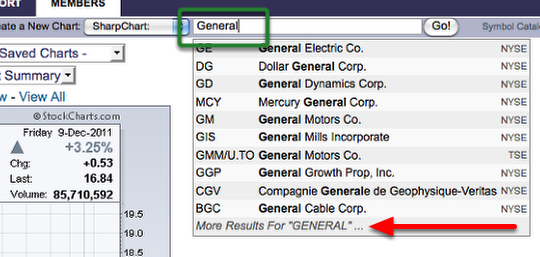
The Create a Chart text box is on the action bar immediately beneath the header and tabs at the top of our web pages.
As soon as you begin typing, a drop-down menu will appear, showing the ticker symbols that match whatever you've entered into the box. If you see the stock you want, click it on the drop-down menu to get a chart.
For example, let's search for "General Motors." To illustrate how the Create a Chart feature works, just type in "General." Notice how the results update after each keystroke. Fortunately, General Motors is among the stocks produced by entering "General," so you don't have to type the rest of the name to get a chart. Just select it from the drop-down menu.
Here's something else worth noting. Since "General" appears in the names of so many stocks, there are more results than can be displayed on the drop-down menu. When that happens, Create a Chart provides you with a "More Results" option. Click it to see a complete list of all matching symbols.
That can be helpful when you're unsure of the name or exact spelling of a stock or, better yet, when you actually need a list of symbols, e.g, "bullish percent index" symbols. In those circumstances, you can simply enter what you know about the stock or stocks — "bullish percent index" or "S&P," for examples — and scan the More Results page for the ticker symbols that are available.
If a ticker symbol isn't listed in the results, it isn't available for charting at the moment. You can request that we add it by using the form on this page of our website.

