|
|
StockCharts.com SharpCharts can be easily shared with chart.ly users by following these steps:
Create your SharpChart Using the SharpCharts workbench
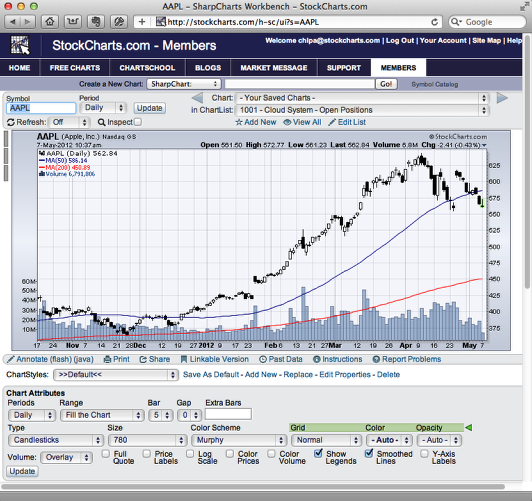
Just like you normally do. Be sure to press the "Update" button when you are finished changing your settings.
Save a snapshot of your chart on your computer's hard drive
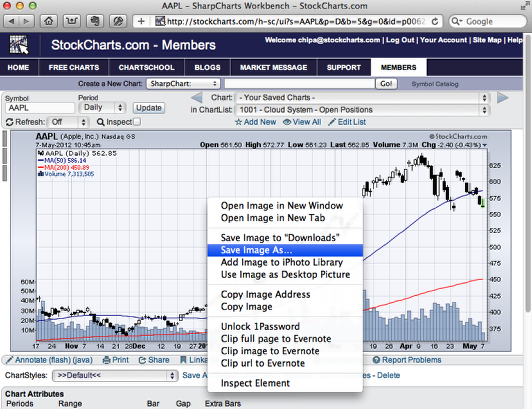
Note: The exact steps for doing this depend on which browser you are using:
Firefox / Chrome / Safari: Right-click on the chart and select "Save Image As..."
Internet Explorer: Right-click on the chart and select "Save picture as..."
When prompted, choose a picture name and location that is easy to remember.
Note: SharpCharts are saved as PNG format images.
Go to the chart.ly website and sign in
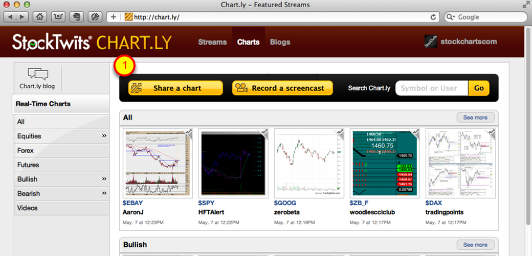
Visit http://chart.ly and click the yellow "Share a chart" button (#1) at the top of their homepage.
Note: If you aren't already signed in to chart.ly, you will be prompted to do so.
Upload your Saved Chart Snapshot
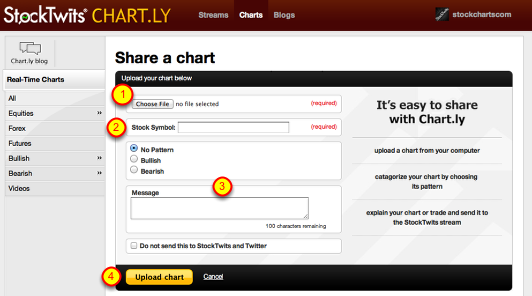
Click the "Choose File" button (#1) and select the snapshot image file we saved onto your hard disk earlier. Next, enter the ticker symbol for the chart you are posting (#2). You can also categorize your chart and/or enter a message up to 100 characters long for it (#3).
When done, click the yellow "Upload chart" button (#4) to post your chart to chart.ly.

