|
|
If your chart image is not appearing and you have followed all steps outline in our FAQ about what to do if you see a Red X then it is possible that Firefox is blocking images from appearing. Below are the steps to follow to check in Firefox if "load images automatically" is enabled.
Access the Preferences Box if using a Mac
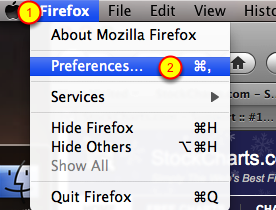
The first thing you want to do is open up your Firefox browser and click on "Firefox" from the menu bar (step #1) and select Preferences (step #2).
Access the Options box if using Windows

The first thing you want to do is open up your Firefox browser and click on "Tools" from the menu bar (step #1) and then select Options (step #2).
Select the "Content" tab

In the "preference" box for Mac users or the "options" box for Windows users please click on the "content" tab ( red box). Please look to see if "Load Images Automatically" has a check in the checkbox (green arrow). If there is no check please check the box so that Load Images Automatically is enabled.
The last thing to check is the "Exceptions" box (blue box) to make sure that StockCharts.com is not listed as an exception. If StockCharts does appear please click "remove site" (Step #1).

Once you have followed these steps please open up a chart and the chart image should appear. If you don't see the chart after following these steps please contact support.

If you are wondering how "load images automatically" became unchecked and caused charts to not appear it is because you right clicked on the chart and selected "Block Images from StockCharts.com". In the future so this does not happen again please make sure to not select that option.

