|
|
Do you want to add multiple symbols to a list at once rather than 1 chart at a time? You can do that with the "Add Symbols - Upload" feature. This option is available for Basic and Extra members that want to insert symbols from a spreadsheet into one of their StockCharts ChartLists.
Create or Find the Spreadsheet With the Ticker Symbols You Want to Upload
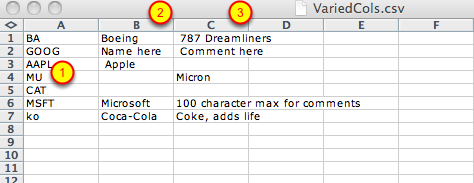
You can use Excel or any program that can create CSV files. If you already have a spreadsheet created, skip to the next step.
1. Copy and paste a column of ticker symbols into the first column of a new spreadsheet. Note: Make sure the column doesn't have any heading and that there aren't any blank rows in the middle of the list. A ChartList cannot hold more than 500 ticker symbols so do not try to upload more than 500 to a list.
2. (Optional) Add "Descriptions" for each symbol into the second column of that spreadsheet.
3. (Optional) Add Comments for each symbol in the third column of the that spreadsheet.
4. Save the spreadsheet to your hard-disk in "Comma Separated Variable (CSV)" format.
Create a New ChartList or Open an Existing ChartList in "Edit" View



Click on "Your ChartLists" in the "Extra Control Center" on the Members page. To open an existing list, click on the corresponding "Edit" link. To create a new list click on the "Create a New List" link. If you click on "Create a New List" a small window will popup and you can enter a list name (#1). Click the "OK" button (#2) to confirm adding the new list.
Find the Spreadsheet of Symbols You Saved to Your Computer



Next, click on the "Browse" button and a box will come up where you can choose on your computer where the file is. In this example, the file name is "VariedCols.csv" Click on that file to highlight it and then click on the "Open" button. The "Upload" box will show the file location on your computer. Click "Upload." Note: If there are any symbols that are not in our database in the CSV file, you will not be able to upload the file. In that case, open the file and remove those symbols then try uploading again.
Add the Symbols to the ChartList by Pressing "OK"

After you click on "Upload" the page will show the listing of symbols, descriptions and comments if you added any. Click on the "OK" Button to add them to your ChartList.
View and Edit Your Charts

After you click "OK" the page will refresh and your list will be updated with the new symbols. You can click on "Edit Info" to edit the chart name and comments, "Edit Chart" to edit the chart and either of the "Annotate" link to annotate the chart. Additional list options are below under "ChartList Actions." The User Guide for ChartLists is accessed by clicking on the "Instructions" link at the top of the page.

