|
|
As an Extra subscriber we offer the ability for you to scan the stocks listed in your ChartLists. Please follow these steps depending on what scan interface you use to learn how to select your "ChartLists" for your scan.
Standard Scan Interface
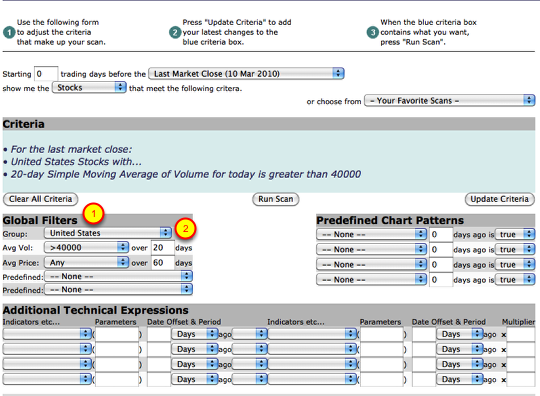
To select your "ChartList" list go to the "Global Filters" section (#1) and click on the "group" drop-down (#2).

Scroll the list until you see the section titled "Favorite Lists" and select the ChartList you want to insert into your scan (green arrow). Continue to fill out the remaining criteria for your scan and click "Update Criteria" (#1) and then "Run Scan" (#2) when you are ready.
Advanced Scan Interface
To select your ChartList, click the "CharLists" drop-down (#1) and select your list. Click "Insert" (#2) to insert the ChartList into your scan criteria.
Side Note: By using the Advanced Scan Workbench you can select multiple ChartLists to be inserted into your scan. Simply continue to click the "Favorites List" drop-down and select your ChartList until all the lists you want included in your scan appear in your criteria. You'll also need to change the "and's" into "or's" and surround all of the clauses with an additional set of sqaure brackets. When complete, your scan should look similar to this (but with different list numbers):
[type = stock] and [country = us] and [daily sma(20, daily volume) > 40000] and [ [favorites list is 12] or [favorites list is 3] or [favorites list is 10] ]
Once you have completed entering in all your scan criteria click "Check Syntax" (#3) to make sure the scan is written correctly and then click "Run Scan" (#4).
Now that you have learned how to insert a ChartList into your scan you should check out our blog article for examples on how to scan your ChartList for unusual activity. You can check out the blog article here.


