|
|
Want to access your StockCharts account, see how the market is doing or create a chart on the go? Now you can with our mobile app. Using the StockCharts site on an iPhone or iPad has never been easier. Follow the steps below to get started.
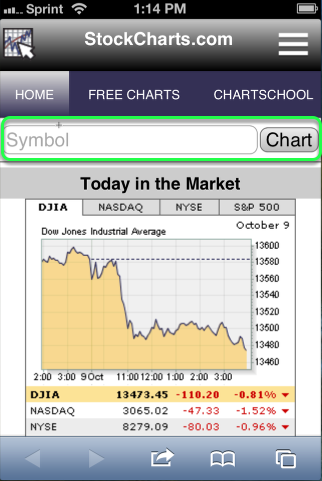
To get started using the mobile version of StockCharts from the Safari browser on your iPhone or iPad go to http://m.stockcharts.com. To move from Home, Free Charts, ChartSchool, Blogs, Market Message, Support and Members swipe your finger from right to left.
To get started creating a chart for a specific ticker symbol enter the symbol in the symbol box and click Chart.
Lastly, to view the ticker cloud, most active and the what's new swipe your finger from right to left on the screen.
Logon to Your Account

If you are a subscriber and wish to access your StockCharts account click the "settings" icon located to the right of StockCharts.com. Then click "Log In" to access the log in page.

Enter in your User ID and Password and click "Log In". If you want the site to remember you each time you return check the box for "Remember Me".
Your ChartLists

After you log in you are taken to the Your ChartList page. Here you will see the different ChartLists you have created. To view your charts for a specific list touch the list you want to view. By default the charts appear in the 10 per page view. If you don't want to use the 10 per page view you can select a different option (see List Views).
If you want to create a new chart type the symbol in the "symbol" box and click "Chart".
List Views

To change the view for your ChartList from 10 per page click the "settings" icon located in the upper right corner and you can touch one of the different view options such as Summary or CandleGlance. This same page is where you will find the logout button when you are done.
Add to Home Screen

To make a quick access link on your homepage on the iPhone or iPad touch the "bookmark" link and select the "Add to Home Screen" icon. The above image is on the iPad. The image below shows you the bookmark link to touch on the iPhone.

The mobile version of our site is specifically designed for iPhone and iPad users (sorry Droids, maybe later). You still can't use Java or Flash-based tools from your iPhone or iPad. That's out of our control and unfortunately we don't expect it to change anytime soon.
If you have any questions please contact our Support staff.

