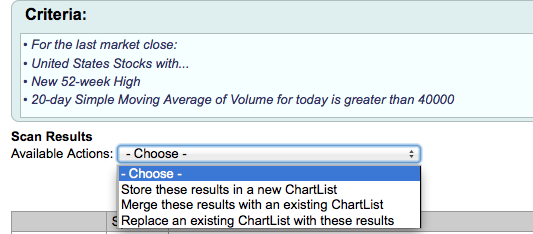|
|
As an Extra or PRO subscriber you have the ability to create and run custom scans. At times you might find you want to save your scan results. Below you will find instructions on the different ways you can save your scan results.
Save Results to a New ChartList
Once you ran your scan you can save the results to a ChartList. By selecting this option you are creating a brand new ChartList that will contain your scan results. On the scan results page in the "Scan Results" box click the drop-down that says availabe actions and select "Store these results in a new ChartList". A pop-up will appear asking you to name the list. Please name the list and hit OK.
Replace or Merge the Results With a Current ChartList
One option you have is you can either replace an existing ChartList with your current scan results or merge the results with a list already created. This can be helpful for members who run the same scan everyday and want to keep the ChartList they have already created, but use the most current results. To select this option in the scan results box where it says available actions click the drop-down and select"Replace an existing ChartList with these results". A popup will appear asking you which list to replace. Select it from the drop-down and click OK.
If you wan to merge the results with a ChartList you have already created in the scan results box where it says "Merge these results with an existing ChartList" select that option from the drop-down and a popup will appear asking you to pick which list to merge the charts with. Select the option you want from the drop-down and click OK.
Download Scan Results
If you want to download your scan results to a CSV file click the available actions drop-down and select Download in CSV Format. The download will start immediately.