|
|
Would you like to upgrade and extend your account at the same time? Below are the steps to take to complete the upgrade and extension process at the same time.
Go To Account Settings Page
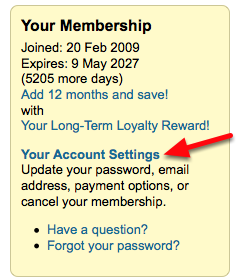
The first thing you want to do is access the "Your Account Settings" page. From the "Members" page in the yellow "Your Membership" box on the right hand side click "Your Account Settings".
Account Modifications Options Box
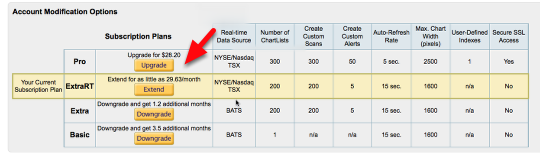
In the account modifications options box click the yellow upgrade link for the service you want to upgrade to. (For this article we are upgrading to PRO)
Add the Extension
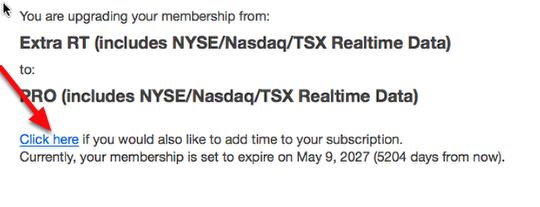
To extend the service you are upgrading to click the blue "click here" link located order summary page.
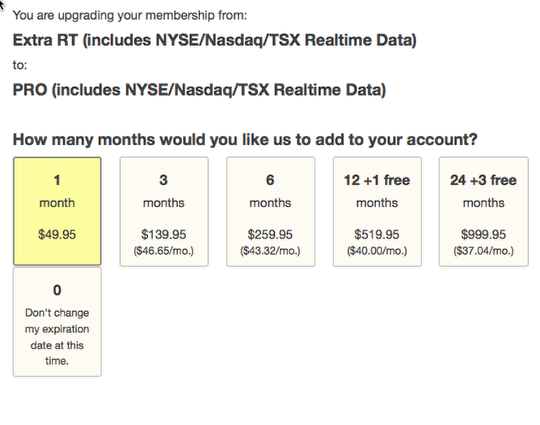
Then select how many months you want to extend for by clicking on the option.
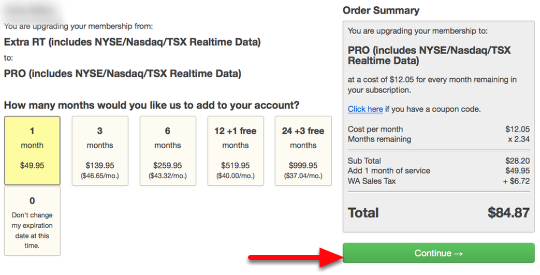
When ready click the green "Continue" button.
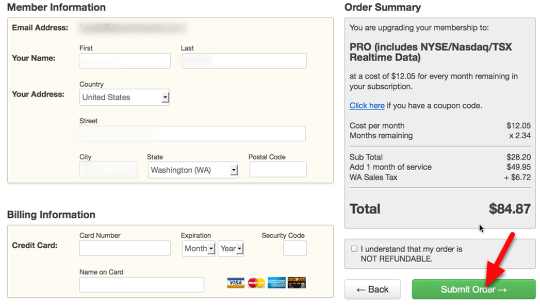
Fill out the "Member Information", "Billing Information" and review the order in the "Order Summary" box. When everything is complete and correct click the green "Submit Order" button and you are all done.
If you have any trouble click here to contact our support team.

