|
|
Do you want your StyleButtons to appear in a specific order? Below are the steps to take to put your StyleButtons in the order you want.
Click the Arrow
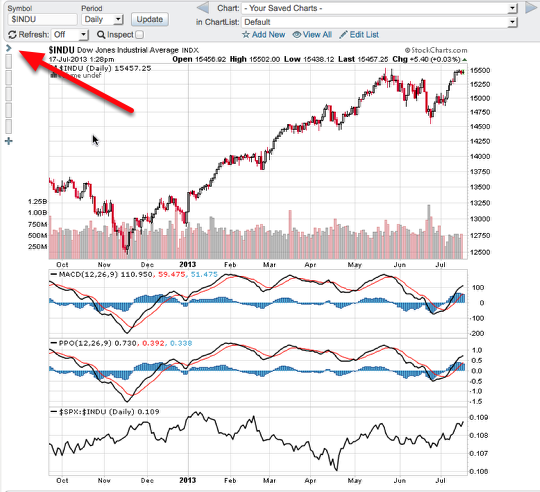
The first step is to click the arrow located on the left side of a chart directly above the first StyleButton. This will cause the StyleButton edit view to pop-out.
Click Edit
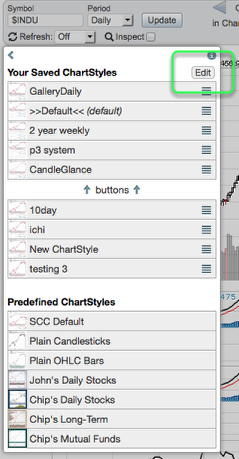
Second, you want to enable the edit view for the StyleButotn pop-out. To do that click "edit" located in the upper right corner of the pop-out window.
Rearrange the StyleButtons
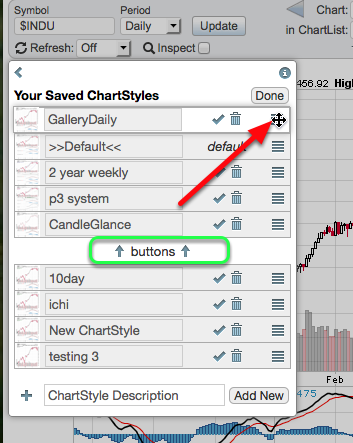
You are now ready to rearrange the StyleButtons to the order you want. To do that click the icon on the far right of the StyleButton that contains three straight lines. When the StyleButton is ready to be dragged a icon that appears as a black cross with arrows will display. You can then click and drag with your mouse the StyleButton to where you want it to appear in the list.
*Any ChartStyle listed on this page can be dragged and dropped. The ChartStyles that appear above the word "buttons" will appear as a StyleButton on the left hand side of the chart.
*Keep in mind your list of ChartStyles will not match the one shown. It will show the ChartStyles you have created in your account. These are just examples.
Click Done and Close the Window
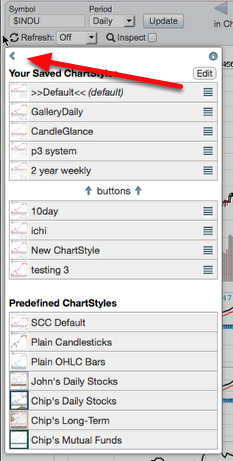
When you have completed moving the StyleButtons to the order you want them click "Done" located in the upper left corner. To close the window completely click the triangle in the upper left corner.
If you have any questions or need help with your StyleButtons email our support team.

