|
|
Are you looking for a quick way to change a ChartList of charts to a specific ChartStyle you have created? Below are the steps to change an entire list of charts to all use the same ChartStyle.
*These steps assume you have already created the ChartStyle. If you need help creating a ChartStyle please watch this video.
Access the Edit View
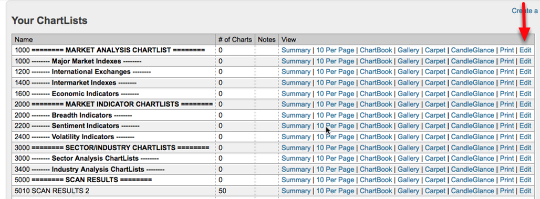
The first step is to access the edit view for the ChartList that you want to apply your ChartStyle to. For Extra and PRO members go to the "members" page, scroll down to "Your ChartLists" and click "edit" for the list of charts you want to change.
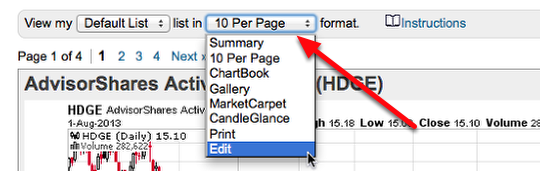
For Basic members go to the "members" page and in the Basic Control Center click "Your Saved Charts". The page will default to 10 per page view but you can change that by clicking the 10 per page drop-down at the top and select "edit".
Select the Charts
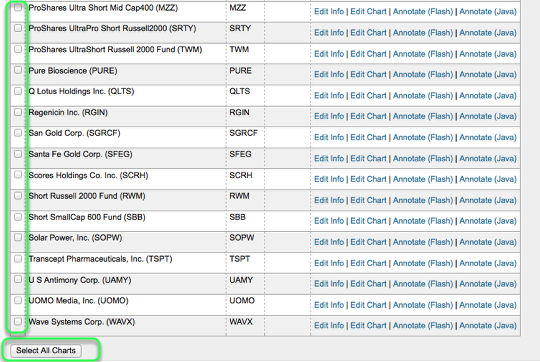
From the edit page select the charts in your ChartList you want to apply the ChartStyle to. To select charts check the box to the left of the charts title. If you want to select all the charts in the ChartList click the "select all" link located below the list of charts.
Apply the ChartStyle
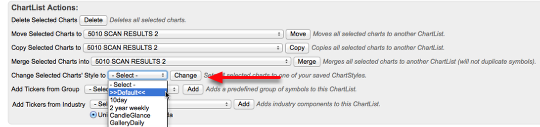
Once the charts have been selected you are ready to apply the ChartStyle. Go to the ChartList Actions box located on the edit page below the list of charts. Click the "Change Selected Style's to" drop-down and select the ChartStyle you want and click "Change".
If you have any trouble with this process please submit a support request email.

